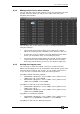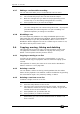Operator`s manual
9. Cue Lists - Page 167
TitanUniversal_Man_v7-0_PE.doc 02 September 2013
9.5 Cue list timing
9.5.1 Time and fade options for Cue Lists
Time settings are independent for each cue in the cue list. The display
shows which cue you are working with. You can select which cue is
active using Wheel A or softkey A of the Cue Times menu.
See the diagrams in section
7.5.1 on page 137 and section 8.5.2 on
page
152 for more information about overlaps and fade times.
1> Press A [Edit Times] at the main Program menu then the Swop
button of the Cue List.
2> To change which cue you are editing, scroll through the list
using Wheel A or press [Cue Number] then type the cue
number you want to edit and press Enter. The Chase arrow
buttons to the right of the Connect button also step through the
cues.
• You can select a range of cues, enabling you to alter the timings
of multiple cues all in one go, by using Wheel B, or in the
Playback View window, dragging across the cues you want to
select in the grid.
• To set the delay time between pressing Go and the cue starting,
press [Delay In] then type a time in seconds and press Enter.
• To set the fade in time of the cue, press [Fade In] then type a
time in seconds and press Enter. Both HTP and LTP channels
are affected by the fade.
• The fade out time of the cue is set by default to be the same as
the fade in time. You can change the fade out time by pressing
[Fade Out], then type the time in seconds and press Enter. To
set equal to Fade In time, delete the time and leave the box
blank.
The fade out time starts when the next cue fires, so if you set
the time to 1 second, the outgoing cue would start a 1 second
fade out as the new cue begins its fade in.
• The [Delay Out] setting of the cue would normally be used if
the console links automatically to the next cue, and sets a wait
time before the next cue starts its fade in. So the outgoing cue
would start to fade out, and the delay out time would run
before the new cue begins its fade in.
9.5.2 Cue linking & Link Offset
Cues in cue lists may be linked together, allowing you to build up
complex self-timed sequences. The link options are set using the
softkeys and are:
• [Link Wait For Go]: the cue waits for the Go button to be
pressed then fires immediately. Link Offset is disabled.
• [Link After Previous Cue]: The cue fires when the previous cue
has finished its delay in and fade in times. A Link Offset can be
set to add a delay between the previous cue finishing and this
cue firing. The offset can be given as a time in seconds, or as a
percentage of the fade time of the previous cue.
• [Link With Previous Cue]: The cue fires at the same time as the
previous cue fires. A Link Offset can be set to add a delay