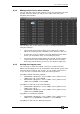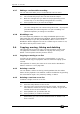Operator`s manual
9. Cue Lists - Page 165
TitanUniversal_Man_v7-0_PE.doc 02 September 2013
The Update function will go back through the cue list from the
currently fired cue and automatically update the correct cue.
1> With the cue list fired, select the fixtures and change them to
the settings you want to store.
2> Press Record Cue, [Update].
3> Press Enter to immediately store the new values to the cue list.
Alternatively, the softkeys show a list of palettes and playbacks
which can be updated. Select or deselect these as required.
4> If you have used the softkey options, press Enter to complete
the update.
• If the attributes you have changed were tracked through from a
previous cue, Update will update that cue rather than the
current one.
9.3.6 Editing a cue list which is running
You can also edit cues in a cue list while you are running it without
using Unfold.
1> Fire the cue list by raising its fader.
2> Use Wheel A to select the cue number you want to change then
the white
↔
button above the Snap Back button to jump to it.
3> Press Clear to make sure the programmer is empty.
4> Make the changes that you want to the current step.
5> Press Rec. Step, then select [Replace], [Merge] or [Insert After]
to save the changes (pressing Rec.Step again will select
Merge).
6> Press the white
↔
button to jump on to the next step.
• You can edit the times for a cue using the Live Time and Next
Time buttons as follows:
1> Fire the cue list by raising its fader.
2> Use Wheel A to select the cue number you want to change then
the white
↔
button above the Snap Back button to jump to it.
3> Press the Live Time button to set the times for the current step,
or the Next Time button for the next step. The Live and Next
step numbers are shown on the display above the controller
wheel.
4> Use the softkeys to set the times, linking and overlap settings
you want (see section
7.5.1 on page 137 for description of the
times). If you set the [Link to next step] option to On, then the
next cue will not wait for the Go button.
5> Press the white
↔
button to jump on to the next step.
• The Review button lets you test the live step with the new
timings.
• You can also use Unfold to set the times as described in the
Unfold section above.