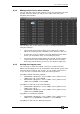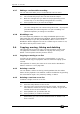Operator`s manual
Page 164 – 9. Cue Lists
TitanUniversal_Man_v7-0_PE.doc 02 September 2013
• COPY/MOVE <playback> <cue> [THRO <cue>] [NOT <cue>]
[AND <cue>] [@][ENTER] <playback> ENTER
• COPY/MOVE <playback> <cue> [THRO <cue>] [NOT <cue>]
[AND <cue>] [@][ENTER] <playback> <playback>
(<playback> is a playback swop key, <cue> is the cue number and
sections in square brackets are optional)
9.3.4 Editing a cue list using Unfold
The Unfold button places each cue of the cue list on one of the
playback faders. This allows you to fire and edit each step individually
as if it was a stand-alone cue.
1> Press the Unfold button, then the Select button of the cue list to
be edited.
2> The first 20 cues are loaded into the playback faders. The
display shows the cue numbers and legends.
3> Raise a playback fader to output the contents of that cue (fade
times will operate as programmed).
4> Various Unfold options are available, the details are below.
5> Press Unfold again to get out of unfold mode.
• To edit the contents of a cue: Press Clear to empty the
programmer, raise the fader to output the cue, make the
changes, press [Record Step], then the Select button for the
cue number.
• To merge the programmer into the live step, double tap [Record
Step].
• To change the times or cue linking for the cue, press [Edit
Times], then the Select button for the cue, then set the times
(see Timing on the following page)
• To Insert a new cue, set up the look for the new cue, press B
[Insert Step], then press the playback button where you want
the new cue to go. All following cues will be shifted on by one
and the new cue will be given a number in between the two
existing cues (for example, if you press playback 3, your new
cue will be 2.5).
• To move or copy a cue, press the Move or Copy button, press
the select button for the cue you want to move or copy, then
press the select button where you want it to go.
• To Delete a cue, press the blue Delete button then the Select
button for the cue you want to delete. Press the Select button
again to confirm.
• To change the cue legend, press [Set Step Legend] then the
playback select for the step you want to change.
• If the cue list has more cues than there are playback faders,
you can swop to the next page using softkeys F and G.
9.3.5 Using Update to change tracked cues
Because fixture settings in a cue list are tracked through from
previous cues, if you want to edit a setting you need to find the cue
where it was originally set.