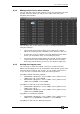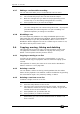Operator`s manual
9. Cue Lists - Page 163
TitanUniversal_Man_v7-0_PE.doc 02 September 2013
9.3.2 Editing values in Cue View window
You can edit the value of every fixture in each cue using the Cue View
window. Press the View Cue button at the right hand end of the
Playback View window.
You can then click on the values you want to change and edit them
using the softkeys.
• The context menu buttons allow you to view levels, shapes,
effects and times for each attribute of each fixture in each cue.
• If levels are set from a palette, the View Palettes button either
shows you the palette used, or the underlying value.
• If the View Tracking Values button is selected, tracking values
(values which have tracked through from another cue rather
than being stored directly in this cue) are shown in light grey.
9.3.3 Moving and copying cues
You can copy or move cues within a cue list or to other cue lists.
Either click and drag the cue in the Playback View window (press
View
then the select button for the cue list), or use Unfold (next section),
or you can use a command-line style series of keypresses.
Copy/Move within the same playback:
• COPY/MOVE <playback> <cue> [THRO <cue>] [NOT <cue>]
[AND <cue>] @ <cue> ENTER
• COPY/MOVE <playback> <cue> [THRO <cue>] [NOT <cue>]
[AND <cue>] ENTER <cue> ENTER
Copy/Move to the end of the same playback:
• COPY/MOVE <playback> <cue> [THRO <cue>] [NOT <cue>]
[AND <cue>] @ @
• COPY/MOVE <playback> <cue> [THRO <cue>] [NOT <cue>]
[AND <cue>] ENTER ENTER
Copy/Move to a different playback:
• COPY/MOVE <playback> <cue> [THRO <cue>] [NOT <cue>]
[AND <cue>] [@][ENTER] <playback> <cue> ENTER
Copy/Move to the end of a different playback: