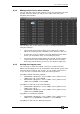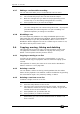Operator`s manual
Page 162 – 9. Cue Lists
TitanUniversal_Man_v7-0_PE.doc 02 September 2013
• The HTP levels of cues in the cue list are mastered by the fader
level.
• You can pause a fade by pressing the Stop button above the Go
button. Press Go again to resume the fade.
• You can skip to any cue in the cue list by selecting a “next” cue
using Wheel A, or using the left/right arrow keys. When you
press Go, the cue list will run that cue next.
• You can snap back to the previous cue by pressing the Snap
Back button
• You can jump directly to a cue by pressing the Connect button,
then typing in the desired cue number, then pressing Enter or
softkey A. Alternatively at the top level menu you can type the
cue number then press Connect.
• You can use Key Profiles to set the blue and grey buttons of the
playback to have various functions including Go, Stop, Connect,
Next Cue, Prev Cue, Cut Next Cue To Live, and Snap Back.
• When you lower the fader for a cue list, the HTP channels will
fade out, but the cue list will remain active. The section below
details how to kill the cue list.
• You can use timecode to play back a cue list automatically. See
section
9.5.5 on page 170.
9.2.2 Killing a cue list
Once a cue list is fired, it remains active until you kill it. You do this
by holding down the Avo Shift button and pressing the blue Select
button of the cue list’s handle.
You can change this in the Playback Options to make the cue list
automatically clear when the fader reaches zero (press [Playback
Options] at the program menu, then press the Select button of the
cue list, then select [Fader Mode Intensity Kill At 0].
You can also use Key Profiles to configure one of the handle buttons
to release the cue list.
9.3 Editing cue lists
9.3.1 Playback View window
The easiest way to edit a cue list is using the Playback View window
(press
View then the select button for the cue list to open it). This
shows a grid with each cue and allows you to change most features of
the cue. Click on the item you want to change in the grid, and the
softkeys will offer you the different options.
To change multiple cues at once, draw a box across the items you
want to change.