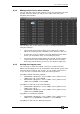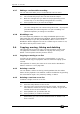Operator`s manual
9. Cue Lists - Page 161
TitanUniversal_Man_v7-0_PE.doc 02 September 2013
9.1.4 Running a key macro from a cue list
You can program a cue within a cue list to trigger a key macro. This
allows you to set up custom actions which can be performed when a
cue in a cue list fires; for example you may want to lamp on your
fixtures as the first cue in the cue list.
1> Press [Playback Options].
2> Select the cue list.
3> Select [Macros].
4> In the Playback View window, select the step you want to add a
macro to.
5> Press the button(s) for the macro(s) you want to attach to the
step. Or press [Add] and choose an action from the list.
3> The “Macros” column shows the macros you have added.
• You can remove macros by selecting the cue, pressing the
softkey for the macro you wish to remove and then pressing
[Remove Link].
9.1.5 Keyboard shortcuts/syntax for cue lists
The following keyboard syntax can be used for fast cue list recording
and editing. These commands work for the selected or currently
connected playback where <n> is the cue number.
Record Cue, Connect, <n>, Enter (Record cue n)
• Copy, Connect, <n> (Copy cue n)
• Delete, Connect, <n> (Delete cue n)
• Include, Connect, <n> (Include cue n)
• Connect, <n>, Go. (Go cue n)
9.2 Cue List playback
9.2.1 Running a cue list
Raise the fader of the cue list and press the Go button to run the first
cue. The bottom section of the display shows the cue list; the current
cue is highlighted in grey and the next cue has a box round it.
Also the display relating to the playback fader shows information
about the cue list, including the current and next cue, fade progress
of the current cue, and fade in/out times.