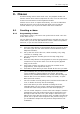Operator`s manual
8. Chases - Page 149
TitanUniversal_Man_v7-0_PE.doc 02 September 2013
While the chase is stopped you can use the ← and → buttons next to
the Connect button to move to the next or previous step.
You can also configure the blue and grey buttons of the playback
handle to be Stop and Go. This uses the Key Profiles function.
1> Hold Avo and press [Edit Current Key Profile].
2> If you are using the default Key Profile which is not editable,
you will be prompted to add a new profile.
3> Press [Chases] then choose either the Blue key or the Grey key.
4> Select Go or Stop from the list of functions. Then press Exit and
set the function for the other key if required.
5> Press Exit to continue using the console.
8.2.5 Changing chase direction
The ← and → buttons next to the Connect button set the direction of
the connected chase. The ↔ double-ended arrow button sets
'bounce' mode where the chase will run to the end then reverse. The
Review key sets the chase to Random.
8.2.6 Jumping to a step
You can jump directly to a step in a chase by pressing the Connect
button, then typing in the desired step number, then pressing Enter
or softkey A. Alternatively at the top level menu you can type the
step number then press Connect.
8.3 Editing a chase
8.3.1 Opening a chase for editing
You can open a chase for editing by pressing Chase then the Swop
button of the chase. This does not affect any existing cues in the
chase. You can then save new cues at the end by pressing the Swop
button just like normal recording.
To see a list of the cues in the chase, use Playback view (touch the
playback display above the fader or press
View then the Swop button
of the playback). To edit any of the time settings in each cue, select
the setting to be modified by touching or dragging in the grid, then
use the softkey options to change the setting.