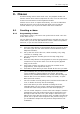Operator`s manual
Page 148 – 8. Chases
TitanUniversal_Man_v7-0_PE.doc 02 September 2013
display. You can also enter a speed from the keypad as described
below. The last speed you set on the wheel is always remembered,
you do not have to tell
the Pearl Expert to save it.
Crossfade is the “slope” between cues; with a crossfade of 0, the
fixtures snap instantly to the next cue, but with a crossfade of 100,
the fixtures spend the whole cue time fading to the next cue. With a
crossfade of 50, the fixtures delay for half the cue time and fade for
the other half of the time.
You set the crossfade and speed as follows:
1> Press [Edit Times] from the top level menu then the Swop
button of the chase.
2> To set the crossfade, press [Xfade] and type the fade from 0 –
100. 0=no fade (the chase will “snap”), 100=max fade (the
chase will move continuously from step to step).
3> To set the speed, press [Speed], type the new speed, then
press Enter. The speed can be set in Beats Per Minute (BPM) or
seconds depending on the User Settings.
There are other options you can set for the chase from this menu
including Fixture Overlap, which are described in the Timings section
8.5.1 on page 151.
You can set individual times for each cue in a chase and unlink cues
from each other so they wait for you to press the Go button. This is
done using the Playback View, or the Unfold function which is
described in section
8.3.2 on page 150.
You can select whether the chase speed is displayed in seconds or in
Beats Per Minute (BPM). Press Avo and [User Settings], then press
[Tempo Units] to set the option to [Tempo Units Seconds] or [Tempo
Units Beats Per Minute (BPM)].
You can also allocate a Speed Master to the chase which will allow
you to modify the chase speed during playback, see section
7.2.4 on
page
131.
8.2.4 Manually controlling the steps of a chase
You can pause a chase, if the chase is connected to the wheels, by
pressing the Stop button next to the wheels. Press the red Go button
to resume playback of the chase.