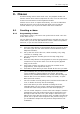Operator`s manual
8. Chases - Page 147
TitanUniversal_Man_v7-0_PE.doc 02 September 2013
• While the chase is running, the area of the screen above the
wheels shows details of the chase steps.
• You can temporarily pause the chase by pressing the Stop
button near the wheels. Press Go to resume playback.
There are many options you can set to determine the way the chase
runs and these are described in the rest of this chapter.
8.2.2 Connecting a chase for control
When you fire a chase, the wheels and Stop/Go buttons are
automatically allocated to control the speed and crossfade of the
chase – this is called Connecting the chase. If you have more than
one chase running, you can choose which chase is connected to the
controls using the Connect button.
• Connect a different chase to the controls by pressing the
Connect button then the Swop button of the chase you want to
control.
• Disconnect a chase from the controls by double pressing the
Connect button.
• You can turn off the “chase autoconnect” option in the User
Settings menu if you don’t want to connect to a chase when
you fire it. You will have to use the Connect button to control
the chase if you do this.
• Normally if you change the speed or crossfade of a chase, the
new setting is saved. However you can set this change to be
temporary, so that when the show is reloaded the speed and
fade will go back to the previously saved settings. Go to User
Settings (Avo button + [User Settings] and set option C to
[Connected View Sets Temporary Chase Speed]. You can still
save a temporary speed by pressing [Save Temporary Speed]
in the Set Times menu.
8.2.3 Setting speed and crossfade for a chase
The left wheel is assigned to control the speed of the chase it is
connected to. The speed is shown in Beats Per Minute (BPM) on the