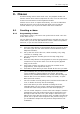Operator`s manual
Page 142 – 7. Cues
TitanUniversal_Man_v7-0_PE.doc 02 September 2013
You can use Key Profiles to allocate one of the handle buttons to
release the playback.
7.6.2 Shape size/speed on fader
If the cue contains shapes, options B and C set how the shape
behaves when the playback fades in. You can set the size and/or
speed to be either fixed or to change with the fader.
You can also allocate a Speed Master to the cue which will allow you
to modify the shape during playback, see section
7.2.4 on page 131.
7.6.3 Curve
[Curve] defines how the attribute values will change when the
playback is faded in. The various curves are illustrated in section
12.5
on page
202.
7.6.4 Locking a playback onto a handle
This option allows you to lock the playback on a handle so that it
always appears on that handle no matter what page is selected. This
is useful if you have some general playbacks you want on every page,
without having to copy the playback onto each page.
If you select “Transparent Lock” then the playback will appear on the
current page only if no other playback is programmed in that
position.
7.6.5 Playback priority
This option allows you to configure how playbacks will behave if you
turn on two playbacks controlling the same fixture. The priority can
be set to Low, Normal, High or Very High. If a fixture is being
controlled by a playback and you turn on a playback of the same or
higher priority, then the new playback will take over. However, if the
new playback is set to lower priority than the first playback, the
fixture will not change.
This is useful if, for example, you’ve programmed looks using all your
fixtures, then you decide you want a couple of them to spotlight a
singer. If you set the Spotlight playback to be high priority, then
while it is active no other playback will affect the spotlight fixtures.
Priority is useful when using Swop buttons for strobe-
type effects where you want to black out everything
else. If you have a position shape running on other
fixtures, you don’t want that to stop during the Swop, or
it will look messy when you release the Swop button. So
set the shape playback to have a higher priority than
the strobe playback, and it will keep going during the
strobe and continue smoothly when you release the
Swop button.
• Attributes set by manually applying a palette to a fixture will
override all playback priorities except Very High.