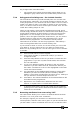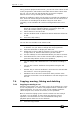Operator`s manual
7. Cues - Page 137
TitanUniversal_Man_v7-0_PE.doc 02 September 2013
2> Select [Copy], [Move] or [Link]. Pressing the Copy button again
will also toggle these options.
3> Press the Select button of the cue you want to copy/move/link.
You can select a range of playbacks by holding the first button
while pressing the last in the range.
4> Press the empty Select button where you want it to go.
• The Menu Latch button latches the Copy/Move/Link menu, so
you can keep copying, moving or linking things without having
to keep pressing the
Copy button. Press Exit to unlatch.
• [Retain Layout] or [Bunch Up] is used when copying a group of
cues with empty playbacks in the group – you can either keep
the empty playbacks, or bunch up the used playbacks together.
• When in Copy mode, option [Copy Legends] can be changed to
[Don’t copy legends] so that the copied cues are given default
legends.
• When in Move mode, [Swap Items if Required] will attempt to
reposition any existing playbacks which are in the way of the
move. This is useful when rearranging playbacks on a page
which is nearly full.
7.4.2 Deleting a cue
To delete a cue:
1> Press the Delete button.
2> Press the Select button of the cue you want to delete.
3> Press the Select button again (or press Enter) to confirm the
delete.
• Press Menu Latch to keep the delete mode active. You can keep
deleting using steps 2 and 3 without having to keep pressing
the Delete button. Press Exit to leave latched delete mode.
7.5 Cue timing
The console allows a wide variety of timing functions to be set for
each cue.
7.5.1 Setting fade times and Overlap for a cue
When programming a cue, you can set a delay, fade in and fade out
time for each attribute of each fixture, or globally for the cue. Shapes
in the cue will also be affected, depending on the fade mode.
You can delay the fade times between fixtures in a cue so that the
cue is applied sequentially to each fixture. This is called Fixture
Overlap and can create some amazing “peel off” or “roll” type effects
with no programming at all.
In the diagram below, the top picture shows how the LTP channels
change when used with delay, fade and fade out times. The second
picture shows how the HTP channels change. The third and fourth
pictures show what happens to the LTP channels when fixture overlap
and attribute fade are used.