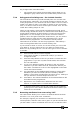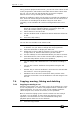Operator`s manual
7. Cues - Page 135
TitanUniversal_Man_v7-0_PE.doc 02 September 2013
Any changes take immediate effect.
• The context menu option View Tracking Values allows you to
highlight in grey values which are tracked from previous cues.
7.3.4 Using parts of existing cues - the Include function
The Include function lets you load selected parts of a cue back into
the programmer. (Normally, only manual changes to fixtures are put
in the programmer). You can then use this to make a new cue. This is
useful if you want to make a cue which is similar to one you already
have, or to build a new cue from various parts of other cues. It’s also
useful when editing shapes in cues.
There are two modes, Quick Include and Advanced Include. Quick
Include simply reloads the whole cue. Advanced Include allows you to
specify which attributes of which fixtures you want to load into the
programmer. So, for example, if you have a cue which contains
position, colour and gobo information for 8 fixtures, you can use the
include function to load only the colour information for 4 of the
fixtures into the programmer. You could then Include position
information from another cue into the programmer, and build up a
new cue using information from several existing cues.
If you Include a chase or cue list, the screen shows you a list of the
cues within it, and you select the one you want to Include using
Wheel A or by touching the cue. You can also type in the cue number
to Include.
1> Press Include (above numeric keypad).
2> Press [Quick Include] or [Advanced mode] if you want to
change the mode.
3> Press the Swop button of the cue you want to include into the
programmer. If you are in Quick Include mode, this Includes
the cue and finishes.
4> If you are in Advanced mode, all fixtures in the cue will be
selected. If you don’t want them all, deselect the fixtures you
don’t want. The fixtures in the cue are highlighted on the HUD
and on the fixture buttons.
5> Use [Set Mask] or the Attribute Bank buttons to select which
Attributes you want to include (All are included by default –
Softkey C turns them all off and D turns them all on). Softkey E
lets you include or exclude Shapes from the cue.
6> Press Enter. The selected attributes of the selected fixtures will
be loaded into the programmer.
7> Repeat from 2 to include other attributes from the same
fixtures, or repeat from 1 to include other fixtures.
• In Quick Include mode, you can set a mask for the include by
pressing one or more of the attribute bank buttons before you
select the cue to include.
7.3.5 Removing attributes from cues using “Off”
The “Off” button allows you to remove an attribute which has been
stored in a cue, as if you’d never recorded it.
For example, suppose you recorded a cue which had scans at a
certain position, with the colour set to green. If you later decide that
you don’t want a colour recorded at all in the cue, so that the colour