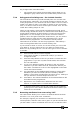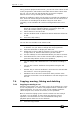Operator`s manual
Page 134 – 7. Cues
TitanUniversal_Man_v7-0_PE.doc 02 September 2013
If you touch the View button at the right hand end of the row or the
[View Cue] context button, the Cue View window opens, showing you
details of the settings individual timings for all the fixtures in the cue.
The Cue View has four different views: Levels, Palettes, Times,
Shapes. Views are selected using the context buttons to the left of
the menu buttons.
• The Levels view shows the individual attribute values for each
fixture.
• The Palettes view shows which palettes have been used to
record the cue. Palettes are shown by their legends. Where an
absolute value was saved rather than a palette, the value is
shown instead. Again you can edit or remove the values.
• The Times view shows individual attribute timings for fixtures.
If global timings are set, no times are shown in the cue view.
• The Shapes view shows which attributes of each fixture are
running shapes.
You can edit or remove one or more individual control values in the
cue.
Touch or drag over the required control values in the grid to select
them – they will be highlighted in blue.
The softkeys then give you available settings for that control value, or
you can directly edit values by typing numeric values and pressing
enter.
You can delete the selected control(s) using the [Delete] softkey.
You can turn attributes On and Off using the Off button and the [On]
softkey. Off temporarily removes a value from the cue, it can later be
restored using [On].
You can remove a fixture completely from the cue by selecting the
fixture then pressing the [Remove Fixtures] softkey.