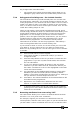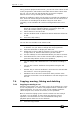Operator`s manual
7. Cues - Page 133
TitanUniversal_Man_v7-0_PE.doc 02 September 2013
6> Press [Merge] (the cue being edited is highlighted on the
screen).
7> The console will merge the existing cue with your changes.
Unchanged information is not affected.
• If you want to overwrite the cue entirely, use the option
[Replace] at step 6 – but remember that unless you are in
“Record by Stage” mode, any fixtures you haven’t changed
won’t be saved.
• To speed up editing, you can set the console to “Always Merge”
the cue. This is option A in the User Settings (press Avo and
select User Settings).
• You can also press the Swop button for the cue a second time
to select the “Merge” option (quicker than selecting the softkey
Merge option).
7.3.2 Updating stored values and palettes used in a cue
If during a show you need to quickly update a cue, or a palette used
in a cue (for example you fire a green cue and the fixtures turn out to
be not quite the right colour) the Update function lets you quickly
update either the cue itself or the palettes used in the cue.
For instant update of a fired cue, change the fixture settings and
press Update twice.
1> With the cue fired, select the fixtures and change them to the
settings you want to store (e.g. the right green colour).
2> Press Record Cue, [Update].
3> Press Enter to immediately store the new values to the cue.
Alternatively, the softkeys show a list of palettes and playbacks
which can be updated. Select or deselect these as required.
4> If you have used the softkey options, press Enter to complete
the update.
• You can also select which palettes will be affected by pressing
the palette’s button twice.
• If you manually set an attribute in the cue which was set by a
palette, then press Update-Update, the palette will be removed
from the cue. If you want to update the palette, use the softkey
options or press the palette button.
• If you change an attribute using a different palette, the new
palette will be stored instead.
7.3.3 Playback and Cue view
To see the current timings of the cue, touch the playbacks display for
the fader, or press
View then the swop button of the playback you
want to view. The screen will show details of the delay, fade, overlap
and curve settings for the cue. You can touch each item to enable
editing.