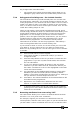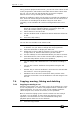Operator`s manual
Page 132 – 7. Cues
TitanUniversal_Man_v7-0_PE.doc 02 September 2013
The 4 different BPM Masters and 4 different Rate Masters allow you to
individually control the speed of different playbacks.
You will also need to assign one or more handles to act as the master
faders; to do this, switch the console to System mode and select
[Assign Mastering]. Special key profile options are available for Speed
Masters, BPM Masters default to Tap Tempo.
7.2.6 Releasing running playbacks
You can release a running playback to its previous state by pressing
the Off button, then the Select button of the playback to be released.
Channels will release back to their state in the previous playback until
no playbacks are left to be released, at which point they will go to the
power-on state. You can release all running playbacks by pressing the
blue Off button then [Release all playbacks].
You can also configure the key profile so that the blue or grey buttons
can be used to release the playback.
Channels will always release with a fade time, this defaults to 2
seconds but you can change it using Master Release Time in the User
Settings menu (see section
12.3.3 on page 198).
• You can instantly kill a playback by pressing Avo+the swop
button of the playback.
• You can set a mask to automatically release channels from the
playback when the playback is killed. This uses the [Release
Mask] option in the Playback Options menu (see section
7.6.1
on page
141). Normally all attributes will remain in the state
last used in the playback.
7.2.7 Turning off individual fixtures/attributes in playbacks
You can turn off fixtures/attributes and remove fixtures from shapes
in playbacks.
Press the softkey [Off Playback Values] followed by a playback to
open the 'Off Playback with Mask' menu. Select the fixtures to be
turned off, set mask as required and then press [Off] to turn the
fixtures/attributes/shapes off.
Note that other Titan consoles have separate Release and Off
buttons, Off is used to access this function and Release is sued to
release a playback.
7.3 Editing cues
7.3.1 Editing a cue by merging
You can edit any part of a cue you have already saved simply by
making the changes and saving the new information on top of the
cue.
1> Press Clear to empty the programmer.
2> Fire the cue you want to edit, so you can see what you are
doing. Kill all other cues to avoid confusion.
3> Select the fixtures you want to change, and make the changes.
4> Press Record Cue.
5> Press the Swop button for the cue you are editing.