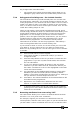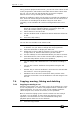Operator`s manual
7. Cues - Page 131
TitanUniversal_Man_v7-0_PE.doc 02 September 2013
previous page, lower the fader to zero then raise it again. The
cue from the previous page will stop and the cue from the new
page will fire.
• If you return to a page with an active playback, the fader will
not resume control of the playback until it matches the current
level of the playback. This prevents the playback level
“jumping” when the fader is first moved.
• You can set a legend for each roller page. The legend is shown
on the ‘Pages’ roller on the screen and on the HUD. Use [Set
Legend] from the main Program menu then [Page Legends].
While in this menu you can change the page rollerto set legends
for different pages.
7.2.4 Viewing active playbacks
The Active Playbacks window shows details of which playbacks are
active. This provides an easy way to see what is currently running,
which page they are from and which attributes are affected. To show
the window press
View, [Open Workspace Window], [Active
Playbacks].
Click on a playback to instantly kill it. You can also press [Playback
Options] followed by the playback in this window to change
parameters of the playback.
7.2.5 Speed Masters
Playbacks can be assigned to a Speed Master which allow you to
modify the speed of shapes or effects stored in a cue (or in the case
of chases, to modify the speed of the chase).
A playback is assigned to a Speed Master by pressing [Playback
Options] then [Speed Source]. The following speed sources are
available:
• Local (no Speed Master)
• BPM 1-4 (override the local speed with a fixed value from the
master)
• Rate 1-4 (proportionally modify the local speed using the
master)