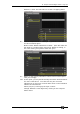Operator`s manual
Page 130 – 7. Cues
TitanUniversal_Man_v7-0_PE.doc 02 September 2013
7.2.1 HTP and LTP
Control channels are handled in two ways:
• Dimmer or intensity channels work on the principle of “Highest
Takes Precedence” (HTP). If an HTP channel is active at
different levels in several cues, the highest level will be output.
When you fade out a cue, the HTP channels fade out with it.
• All other channels work on the principle of “Latest Takes
Precedence” (LTP). The latest change takes over from any other
values, so the most recent cue to be turned on is the one which
is output. When you fade out a cue, LTP channels retain their
values until changed by another cue.
7.2.2 Playing back a cue
To fire (play back) a cue, raise the fader. (Make sure there are no
values in the programmer by pressing the Clear button, because
anything in the programmer will override the playback).
• You can fire several cues at once.
• The HTP levels in the cue will be mastered by the fader level;
for example if you set the fader at 50% then all HTP levels will
be 50% of their programmed values.
• LTP channels are triggered as soon as the fader goes above
0%. If a fade time is programmed the LTP channels will start to
fade; if there is no fade time they will snap to position (unless
the cue is set to Mode 2; see the timings section
7.5 on page
137 for details of modes).
• You can Flash the cue by pressing the grey flash button. You
can Swop (solo) the cue by pressing the blue Swop button (all
other active cues will turn off while the button is pressed). This
assumes you haven’t reassigned the function of the buttons
using Key Profiles, see below.
• You can Preload the cue by assigning the Preload function to
the blue or grey buttons using Key Profiles. Preload sets the
attributes of fixtures in the playback which are not currently
active in any other playbacks. This is useful to avoid the fixtures
visibly moving into position or changing colours or gobos when
you raise the fader of the cue. To assign Preload, hold Avo Shift
and press [Edit Key Profile], then press the button you want to
assign (also see section
12.3.4 on page 199.) Note that this will
assign the function to all buttons of the same type.
7.2.3 Changing playback pages
You change playback pages using the Roller. Each roller has 3 pages
set using the Roller Page buttons just above the left hand roller.
If you have stored cues on the preset faders, you select different
pages of preset faders using the Pages of Fixtures buttons above the
numeric keypad.
If you have stored cues on the touch select buttons, you select
different pages using the Playbacks page touch buttons.
• Playbacks which are fired when you change page remain active.
If you want to fire a cue on a fader which is already on from a