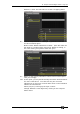Operator`s manual
Page 128 – 7. Cues
TitanUniversal_Man_v7-0_PE.doc 02 September 2013
If a fixture is selected after you have changed some attributes then
the current list of fixtures in the Editor is emptied and a new list is
started.
All fixtures and attributes that have been edited since the last Clear
are stored in the Programmer. The order in which you selected the
fixtures is also stored, and is used with the Fixture Overlap function.
When you record a cue, the contents of the Programmer are saved
into the cue.
When you press Clear (by the numeric keypad), the programmer and
editor are emptied. This makes sure you don’t record fixtures you
don’t want. You also need to press Clear when you finish
programming, because any attributes in the programmer will override
playbacks.
Fixtures which are in the programmer are shown in mid blue on the
HUD windows and on the touch buttons. Attributes in the
programmer (the things you have changed) are shown in cyan on the
HUD windows and attribute displays.
Firing a cue does not place the values from the cue in the
programmer (although the Include function lets you do this, see
section
7.3.4 on page 133).
7.1.2 Creating a cue
1> Press Clear to clear the programmer. This ensures that you are
starting with a clean slate.
2> Set up the look using the fixtures. You can save shapes in a
cue. Remember that only fixtures which are selected or have
been modified will be saved in the cue (in Record by Fixture
mode).
3> Press the Record Cue button.
4> Press the Swop button of an empty Playback to record the cue.
The handles where you can record the cue will flash. You can
also record a cue onto a touch button in the Playbacks window.
5> Press Clear to clear the programmer. Repeat from 2 to program
more cues.
Other useful things to know about recording cues:
• Cues can be recorded into the playback faders, the preset
faders, the Touch Wing macro buttons and the onscreen
Playbacks window.
• [Record Mode] lets you select Record By Fixture (all attributes
of any modified or selected fixture are saved), Record By
Channel (only modified attributes are saved), Record Stage (all
fixtures with a non-zero dimmer channel are saved) or Quick
Build (see next section).
• Record By Channel is useful if you want to layer multiple cues
to create an effect.
• If you are recording a lot of cues, you can press the Menu Latch
button to keep the Record Cue menu active. Press Exit to leave
Record Cue mode.
• The segment of the roller above each playback is a handy place
to write down what you’ve stored in the playback.