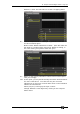Operator`s manual
7. Cues - Page 127
TitanUniversal_Man_v7-0_PE.doc 02 September 2013
7. Cues
So you’ve set up a great look on the stage, and you want to save it to
use in your show.
There are three ways of saving looks on
the Pearl Expert.
Cue: This is a single look. It may contain movement in the form of
shapes, and have fade in and fade out times.
Chase: This is a timed sequence of cues, often used for an individual
effect.
Cue List: This is a linked sequence of cues, usually used to store and
replay an entire show or an element of a show from a “go” button.
Cues, Chases and Cue Lists are all stored in the playback faders at
the bottom left of the console. Chases and Cue Lists are covered in
the following chapters.
The Pearl Expert has 600 playbacks, in 60 pages of 10, which can be
used to store cues or chases (sequences of 'looks'). Chases are
covered in the next chapter. The playbacks are controlled using the
sliders and flash buttons across the near edge of the console. The
split roller is used to select the page of cues or chases – each group
of 10 playback faders can be set to its own page.
The Pearl Expert also allows you to store cues on the preset faders,
and in the Playbacks window on the Touch Wing, provided you don’t
need a fader.
The cue functions on
the Pearl Expert are very powerful; the first part
of this section explains the basics of how the console uses cues.
7.1 Creating a cue
7.1.1 How the Pearl Expert works when programming
When you select one or more dimmers or fixtures for control, they
are loaded into the Editor. You can then use the wheels and palettes
to change the settings on the fixture. You can also apply shapes to it.
Playback faders & split roller