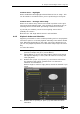Operator`s manual
6. Shapes and Pixel Mapper effects - Page 113
TitanUniversal_Man_v7-0_PE.doc 02 September 2013
Example 2 - Pseudo random
1> Select your fixtures and create a group.
2> Open the Layout Editor.
3> Click on the vertical resize tool and drag down until the grid is
at least twice the original height.
Note that to help with creation and manipulation of larger grids
you can use the zoom control on the left-side of the window.
Clicking on the magnifying glass gives a quick shortcut to zoom
in/out.
4> Select the group again. (This will quickly select everything in
the layout.)
5> Press '+1' key. (This will select the first fixture.)
6> Use the wheel to adjust 'Position Y'.
Repeat steps 4 and 5 until all the fixtures are at different heights in
relation to one another.
If you create an effect using this group it will appear to be random.
Adjustments can be made to the layout at any time to fine-tune the
end result.
Example 3 - Angles (or 'when straight just isn't good
enough..'):
Sometimes we like to hang fixtures at artistic angles to look pretty.
By default the software assumes you have hung them vertically but
fear not - Titan has a solution:
1> Select your fixtures and create a group.