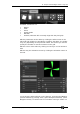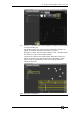Operator`s manual
6. Shapes and Pixel Mapper effects - Page 105
TitanUniversal_Man_v7-0_PE.doc 02 September 2013
1> The fixtures you want to use need to be recorded into a group,
do this first if they are not already.
2> Adjust the layout of the fixtures in the group using [Shapes And
Effects]/[Pixel Mapper]/[Edit Group Layout]/(select group).
3> Start creating an effect by selecting the group then [Shapes
And Effects]/[Pixel Mapper]/[Create Effect].
4> In the Pixel Mapper Effect Editor window toggle the context
menu option 'Fixture Overlay' until it reads 'Fixture Overlay
50/50'. (This will allow you to see the relationship of your
fixtures to the effect as you create it.)
5> Select [Effect] and drag 'Background Opacity' slider to 0%.
(This will allow the whole effect to overlay any related
intensities.)
6> Select [Layer 1], click [+] at the bottom of the screen and then
choose Circle from the elements that appear.