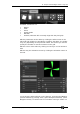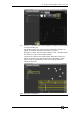Operator`s manual
6. Shapes and Pixel Mapper effects - Page 103
TitanUniversal_Man_v7-0_PE.doc 02 September 2013
To view and/or edit the parameters of the shape or effect, click on
the View Shape or View Pixel Effect button. If more than one shape or
effect is stored, the button will show […]. A Shape View window or
Pixel Mapper Effect View window will open, listing the shapes or
effects in the cue. You can then edit parameters of the shape or
effect by clicking on the parameter and editing on the softkeys.
In the Shape or Effect View window you can click on View Fixtures to
open a window showing a list of the fixtures on which the shape or
effect is programmed.
6.2.2 Selecting a running shape to edit
You can only edit shapes which are in the programmer; if you fire a
cue with a shape in it, the shape will not show up in the list of
editable shapes. To get the shape into the programmer you need to
use the Include function (see section
7.3.4 on page 135).
If more than one shape is running in the programmer, you can select
which one is connected to the control wheels using Shape option
[Edit].
1> If you are not in the Shape menu, press [Shapes and Effects]
then [Shape Generator] at the top menu.
2> Press [Edit].
3> Press [Select shape]
4> By the softkeys is a list of the currently running shapes.
5> Press a softkey to make the shape active. The active shape is
highlighted.
6> Press Enter to get back to the Shape Generator menu.
• If you applied the same shape several times to different
fixtures, you can change each copy of the shape independently.
6.2.3 Changing fixture order in a shape
The way a shape spreads across a number of fixtures is set by the
order in which you selected them when you create the shape. You
can change this order using the [Fixture Order] function in the [Edit]
menu. The current fixture order is shown in large green numbers on
the HUD window, or in the fixture touch keys . See section
7.5.2 for
details on how to set fixture order.
6.2.4 Removing or adding fixtures
You can add or remove individual fixtures from a shape using the
[Add/Remove Fixtures] option in the [Edit] menu, or use the context
menu button in the Shapes Fixture view window. All fixtures currently
included in the shape will be selected. You can select or deselect
fixtures to add or remove them from the shape.