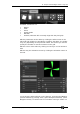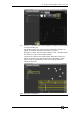Operator`s manual
Page 102 – 6. Shapes and Pixel Mapper effects
TitanUniversal_Man_v7-0_PE.doc 02 September 2013
button at the bottom of the screen, you can select each of these by
pressing the button.
If you wish you can overlay further layers on the effect. Once you
have an effect you like, you can save it to a playback.
When adjusting the parameter sliders, as well as using
click/drag on the screen you can also use the wheels or
type in a numerical value. To assign a slider to the
wheels or for numerical input, click the value box to the
right of the control. Double click the value to reset it to
its default, or use the +/- softkey to change the sign of
the value.
6.1.5 Pixel mapper Layer Masters
You can assign each of the four layers to a master. The master allows
you to adjust the layer controls in real time. When the master is
assigned to a fader handle using the [Assign Masters] [Pixel Mapper]
controls, the fader will control opacity of the layer.
This means you can create cues and palettes which can manipulate
the layer settings of effects which are running in other cues.
To enable the layer master, turn on the Use Master switch in the
effect editor window.
• Layer masters may require an updated personality file.
6.2 Editing shapes and effects
6.2.1 Editing shapes and effects in cues
Shapes and pixel mapper effects stored in cues can be edited from
the Cue View window.