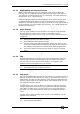Operator`s manual
Copyright Avolites Limited 2010
Page 54 – 3. Controlling dimmers and fixtures
PearlExpertTitan_Man_v4.doc 29/09/2010 16:27:00
3> Select the attribute you want to Fan using the attribute bank
buttons.
4> Set the amount of fan using the attribute wheels.
5> Turn off Fan by pressing the Fan button again when you have
finished.
If you have selected fixtures from multiple groups, you can choose
whether the fan effect works with or ignores the groups. For example
if you have 12 fixtures across the stage in 3 groups of 4, you may
want a fan of light beams spread evenly across the stage, or you may
want 3 groups of separately fanned light beams.
By holding down the Fan button you can select:
• [Ignore groups] All fixtures are fanned as one large group
• [Fan group as fixture] All fixtures in a group take on the same
value.
• [Fan Within group] Fan runs across individual fixtures in each
group.
Holding down the Fan button also allows you to select the Curve used
for the fan. The different curves allow you to obtain different fan
effects.
Fan mode needs to be used on at least 4 fixtures to give good effects.
If you have an odd number of fixtures, the central fixture will not
change in fan mode.
Press the Fan button again to leave Fan mode. Any effects you have
set will remain in the programmer.
• It’s fairly easy to accidentally leave Fan mode turned on and be
very confused about why the wheels aren’t working properly, so
turn it off as soon as you have completed the effect.
3.2 Edit
3.2.1 The Channel Grid window
It can sometimes be useful to display and edit exactly what each
fixture is doing. The Channel Grid window allows you do to that.
Display it by pressing the Channel Grid button below the screen, or
press View then [Show workspace window] then [Channel Grid].