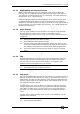Operator`s manual
Copyright Avolites Limited 2010
3. Controlling dimmers and fixtures - Page 53
PearlExpertTitan_Man_v4.doc 29/09/2010 16:27:00
3.1.12 Highlighting the selected fixture
When stepping through a fixture selection using the Prev/Next/All
buttons, you can highlight the selected fixture on stage. This makes it
very easy to see which fixture you are controlling. The other fixtures in
the selection go to a dimmed level.
Press the HiLight button to enable highlight mode. Press HiLight again
to disable hilight mode. When you are in hilight mode, the hilighted
attribute is overridden and any changes you make to it are not stored in
the programmer (so if the hilight uses intensity, you cannot change the
intensity of the fixture).
3.1.13 Align fixtures
You can copy attributes from one fixture to another using the Align
Fixtures function. This is very useful, for example, if you’ve
accidentally left a fixture out of a cue you can copy settings from its
neighbour.
1> Select the fixtures you want to Align.
2> Press ML Menu then [Align Fixtures].
3> Set the mask to include the attribute groups you want to copy
(using the Attribute Bank buttons on the right of the console,.or
the softkeys set options for exclude and include all attributes).
4> Press the handle of the fixture you want to copy the settings
from.
3.1.14 Flip
Moving head fixtures can point at the same stage position from two
possible yoke positions. Sometimes to get the fixture moving the
same as other fixtures, you need to swap to the opposite yoke
position and the Flip function lets you do that.
1> Select the fixtures you want to Flip.
2> Press ML Menu then [Flip Pan and Tilt].
3.1.15 Fan mode
Fan mode automatically spreads out the values on a selected range of
fixtures. If used on pan and tilt, the result is spreading out “rays” of
light beams. The first and last fixtures of the range are affected most,
and the central fixtures are affected least. The amount of fan can be
set using the attribute wheels.
As with shapes, the order in which you select the fixtures sets how
the fan effect works. The fixtures you select first and last will be the
ones which change most. If you use a group to select the fixtures,
the order you selected the fixtures when you recorded the group is
used.
The fan effect, while normally used on pan or tilt attributes, can be
applied to any attribute.
1> Select the fixtures you want to fan.
2> Press the blue Fan button.