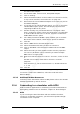Operator`s manual
Copyright Avolites Limited 2010
Page 142 – 13. Networking
PearlExpertTitan_Man_v4.doc 29/09/2010 16:27:00
13.2.1 Setup DMX outputs screen
On the left hand side of the screen, the 12 DMX lines generated by
the Pearl are shown. On the right hand side is a list of nodes where
the DMX can be routed to.
As an example we will add an ACDI node to DMX Line 1.
1> On the Pearl Titan application menu, click on Tools, Setup DMX
Outputs. (Use Switch Task on the Tools menu to bring the Pearl
Titan application to the front)
2> Click on Settings
3> Select the ACDI module.
4> Ensure that the correct Network adapter is set (this may not be
the Default Adapter) and the Enable DMX Output box is ticked
5> Click OK
6> In the left panel, select a DMX line for the simulator
7> In the right panel, select the ACDI Ethernet node that you want
to connect to
8> Click on Add Node. This will add an ACDI node to that DMX
output
9> On the left hand side, select the node you have added. The
node properties will be shown in the panel on the bottom right
of the window
To remove a node from a DMX line, select the node (i.e. Broadcast 2)
and click Remove Node.
Each DMX line can be sent to multiple nodes (this will effectively
create a duplicate DMX universe). However you must ensure that you
do not send more than one DMX line to a single node, as this can
cause problems.