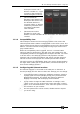Operator`s manual
Copyright Avolites Limited 2010
11. User Settings and other options - Page 125
PearlExpertTitan_Man_v4.doc 29/09/2010 16:27:00
• [Warn before parking fixtures …] sets the console action when
you patch a fixture which overwrites the DMX channels of
another fixture. This causes the overwritten fixture to be
“parked” The options are [Always] (console will warn you) and
[Never] (console will park the fixture without warning you).
• [Tempo Units…] sets the units for displaying tempo. The options
are [Beats per Minute] or [Seconds].
• [Connected View … Chase Speed] sets the console action when
you change the speed of a connected chase. [Connected View
Sets Temporary Chase Speed] means that the console will not
save the modified speed, and the next time the chase is fired it
will go back to its programmed speed. [Connected View Sets
Chase Speed] means that the console will modify the saved
speed of the chase.
• [Auto Connect…] sets whether Chases and Cue Lists will auto-
connect to the wheels when the playback is fired. The options
are [Auto Connect Chases and Lists] and [Auto Connect Off].
Press F or G to access the other pages of options…
• [Channel Levels…] sets how you enter channel levels when
using numeric entry of levels. If set to [Channel Levels Set In
Tens], you enter one digit for the channel level (e.g. 5 = 50%).
If set to [Channel Levels Set in Units] you enter two digits, i.e.
50 = 50%.
• [Preload Time] sets a fade time for the Preload function,
normally 2 seconds. This value would normally be set for quiet
fixture movement.
• [Key Profiles] accesses the key profiles menu which can also be
found on the System menu. The option is also found here so
that you can access it using the Avo Shift button. See section
11.2.
• [LED Levels] sets the behaviour of the LEDs in the Select
buttons. [Fixture LEDs Show Occupation] means that the LEDs
will light dimly to show patched fixtures and brightly to show
selected fixtures. [Fixture LEDs Mimic Intensity] means that the
LED brightness will mimic the intensity of the fixture. [Adjust
Empty and Occupied Levels] and [Adjust Selected And
Programmer LED Levels] let you set the actual levels of the
LEDs for the different status indications, using the wheels.
• [MIDI timecode] This option lets you select the settings for
glitch detection, tolerance and timeout when using MIDI
timecode.
• [Wheel sensitivity] The sensitivity of the encoder wheels, and
the pan/tilt threshold settings can be adjusted using this option.
Wheel sensitivity is adjusted using Wheel A and the current
level is shown on the display.
• [Handle Buttons] lets you set the size of the touch buttons to
[Small], [Normal], [Large] or [Super Size].