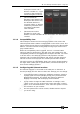Operator`s manual
Copyright Avolites Limited 2010
Page 122 – 11. User Settings and other options
PearlExpertTitan_Man_v4.doc 29/09/2010 16:27:00
Troubleshooting
If you cannot see anything on either the touch screen or external
monitor, there are some keyboard shortcuts that should in most
cases reset all the screens back to their correct settings.
• Ctrl+Shift+Alt+Esc reset to factory default settings (1024x768
for external monitor)
• Ctrl+Shift+Alt+F1 (600x800 for external monitor)
• Ctrl+Shift+Alt+F2 (1024x768 for external monitor)
• Ctrl+Shift+Alt+F3 (1280x1024 for external monitor)
• Ctrl+Shift+Alt+F4 (1600x1200 for external monitor)
All of the above will reset the touch screen to the required resolution.
The first shortcut is the preferred choice, however none of these
should be used unless it’s necessary (using the menu or Display
Setting where possible). Once any of these keyboard shortcuts has
been used, power off and restart the console to complete the
changes.
If the console software is running, you may have to press Esc to
unlock the keyboard before the shortcuts will work.
If none of the above works, the second solution is reinstall the
graphics drivers.
1. Press F8 on start up and enable VGA MODE.
2. In Tools, Folder Options, View - enable Show hidden files and
folders.
3. In Control panel, System, Hardware, Device Manager , Display
Adapters - right click on 945GME and update driver.
4. Select the driver to install as C:\Windows\Inf\iegd.inf.