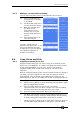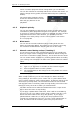Operator`s manual
Copyright Avolites Limited 2010
8. Cue Lists - Page 105
PearlExpertTitan_Man_v4.doc 29/09/2010 16:27:00
2> All fixtures in the cue will be selected. If you don’t want to
change the times for any fixtures, deselect them now. You can
press the ALL button (below Next Time) to select all fixtures in
the cue or Shift+ALL to deselect all fixtures.
3> Press the softkey for the attribute group you want to change.
4> Press [Delay] to set the delay time, or press [Fade] to set the
fade time. Press [Use global] to remove the attribute group
timing and go back to the normal delay/fade times for the cue.
• You can use [Individual Attributes] to set times for one attribute
within the group, for example just Pan from within the Position
group. You can also use the Cue View window to set times for
individual attributes.
8.6.4 Fixture overlap
For each cue you can set a (linked together) fixture overlap, which
causes the Pearl to apply the settings in the cue to each fixture
sequentially giving a “rolling” change across the fixtures in the cue.
This can create some great effects without much programming on
your part.
• Press [Fixture Overlap] (on the second page of the Cue Times
menu) then enter 0-100 on the keypad to change how fixtures
overlap in the cue. 100% means all fixtures fade together (the
normal setting). 0% means that the first fixture will finish its
fade before the next one starts. 50% means that the 2
nd
fixture
will start fading when the first one is half way through its fade.
• To change the fixture
order when using
overlap, press [Set
Fixture Order].
Normally this is the
order in which you selected the fixtures when you programmed
the cue. The HUD shows the fixture order in large green
numbers. Reorder the fixtures by pressing [Step Number] then
type the start number on the numeric keys, then pressing the
fixture Select buttons in the order you want them. For example,
to set the order of 8 fixtures, press 1 on the keypad, then press
the Select button of the fixture to be first, then the Select
button for the second, and so on. You can set several fixtures to
the same number if you number if you want them to change
simultaneously.
If you press a fixture button twice, it will show X and be
excluded from the sequence.
Press Exit to finish setting the fixture order.
8.6.5 Running a cue list to timecode
The Pearl can run a cue list automatically to a timecode. This is very
useful for complex performances which must be exactly the same
time after time, or for unattended operation. Each step in the cue list
is assigned a time at which it will run.