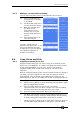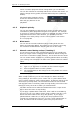Operator`s manual
Copyright Avolites Limited 2010
8. Cue Lists - Page 103
PearlExpertTitan_Man_v4.doc 29/09/2010 16:27:00
Playback View window, dragging across the cues you want to
select in the grid.
• To set the delay time before the cue starts once the Go button
has been pressed, press [Delay In] then type a time in seconds
and press Enter.
• To set the fade-in time of the cue, press [Fade In] then type a
time in seconds and press Enter. Both HTP and LTP channels
are affected by the fade.
• The fade-out time of the cue is set by default to be the same as
the fade in time. You can change the Fade-Out time by pressing
[Fade Out], then type the time in seconds and press Enter. To
set equal to Fade In time, delete the time and leave the box
blank.
• The Delay Out time of the cue would normally be used if the
console links automatically to the next cue, and sets the wait
time before the next cue starts.
• Press [Next] and use [Link to next step] to set an automatic
link between this cue and the next one. If this is set to Off, you
have to press the Go button to move to the next cue. Otherwise
the console will move on automatically after the Delay Out time.
8.6.2 Cue linking & Link Offset
Cues in cue lists may be linked together, allowing you to build up
complex self-timed sequences. The link options are set using the
softkeys and are:
• [Link Wait For Go]: the cue waits for the Go button to be
pressed then fires immediately. Link Offset is disabled.
• [Link After Previous Cue]: The cue fires when the previous cue
has finished its delay in and fade in times. A Link Offset can be
set to add a delay between the previous cue finishing and this
cue firing. The offset can be given as a time in seconds, or as a
percentage of the fade time of the previous cue.
• [Link With Previous Cue]: The cue fires at the same time as the
previous cue fires. A Link Offset can be set to add a delay
between the previous cue firing and this cue firing, set either in
seconds or as a percentage of the fade time of the previous
cue.