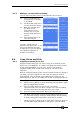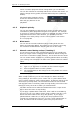Operator`s manual
Copyright Avolites Limited 2010
Page 102 – 8. Cue Lists
PearlExpertTitan_Man_v4.doc 29/09/2010 16:27:00
keep the empty playbacks, or bunch up the used playbacks
together.
• When in Copy mode, option [Copy Legends] can be changed to
[Don’t copy legends] so that the copied cue lists are given
default legends.
• When in Move mode, [Swap Items if Required] will attempt to
reposition any existing playbacks which are in the way of the
move. This is useful when rearranging playbacks on a page
which is nearly full.
8.5 Delete
8.5.1 Deleting a cue list
To delete a cue list:
1> Press the blue Delete button (bottom right).
2> Press the Swop button of the playback you want to delete.
3> Press the Swop button again to confirm the delete.
Press ML Menu to keep the delete mode active. You can keep deleting
using steps 2 and 3 without having to keep pressing the Delete
button. Press Exit to leave latched delete mode.
8.5.2 Deleting a cue from a cue list
Use the Unfold function to delete a cue from a cue list.
1> Press the blue Unfold button.
2> Press the Swop button of the cue list.
3> Press the blue Delete button.
4> Press the Swop button where the unfolded cue is that you want
to delete.
5> Press the Swop button again to confirm the delete.
8.6 Timing
8.6.1 Time and fade options for Cue Lists
Time settings are independent for each cue in the cue list. The display
shows which cue you are working with. You can select which cue is
active using Wheel A or softkey A of the Edit Cue List Cue Times
menu.
See the diagrams in section
6.6.1 on page 79 and section 7.6.2 on
page
92 for more information about overlaps and fade times.
1> Press [Edit Times] at the main Program menu then the Swop
button of the Cue List.
2> To change which cue you are editing, scroll through the list
using Wheel A or press [Cue Number] then type the cue
number you want to edit and press Enter.
• You can select a range of cues, enabling you to alter the timings
of multiple cues all in one go, by using Wheel B, or in the