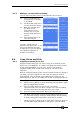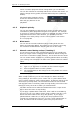Operator`s manual
Copyright Avolites Limited 2010
8. Cue Lists - Page 101
PearlExpertTitan_Man_v4.doc 29/09/2010 16:27:00
8.3.3 Editing a cue list while recording
You can edit cues while you are in the Record Cue List menu.
1> Press [Cue Number=x]
and type the cue number
to be edited.
2> The Pearl will jump to the
cue and show the output.
3> Make the changes that
you want to the
programming of the
current step, or to the
timings using [Edit Cue x
Times].
4> Press [Update Cue x] to
save the changes..
You can’t change the cue
number using this menu – if you
press [Cue Number] this will
change the cue you are editing.
Use [Advanced Options] to
change cue numbers.
8.4 Copy, Move and Link
8.4.1 Copying or moving a cue list
Using the Copy button you can make a copy of an existing cue list,
move it to a new playback, or create a new playback which is linked
to the existing playback. You can copy, move or link multiple
playbacks (which may include cues, chases or cue lists) in one
operation.
Move is useful for tidying up the console. Linked cue lists are handy if
you want a cue list to appear on more than one page for ease of
programming; also the linked cue list will have the same cue list
information in it, but can have different timings and playback options.
1> Press the blue Copy button.
2> Select [Copy], [Move] or [Link]. Pressing the Copy button again
will also toggle these options.
3> Press the Swop button of the cue list you want to
copy/move/link. You can select a range of cue lists by holding
the first button while pressing the last in the range.
4> Press the empty Swop button where you want it to go.
• The Menu Latch button latches the Copy/Move/Link menu, so
you can keep copying, moving or linking things without having
to keep pressing the Copy button. Press Exit to unlatch.
• [Retain Layout] or [Bunch Up] is used when copying a group of
cue lists with empty playbacks in the group – you can either