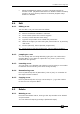User Guide
8. Theatre stack - Page 171
Pearl 2004 Manual v1 - 27th August 2004
2> Type the new time value using the numeric keypad and press
Enter
3> Press G to set Link on or off. If link is On the next cue will run
automatically after the Wait Out time. If off, you run each step
manually using the Go button.
4> Press Enter when you have finished. If you press Exit, any
changes you have made will be lost.
The times are:
A [Wait In] - Delay (after you press Go) before the fade in starts
B [Wait Out] - Delay (after you press Go for the next cue) before this
cue starts to fade out
C [Fade In] - Time to fade in
D [Fade Out] - Time to fade out
E [LTP Fade] - Time for the LTP (movement) channels to fade over
F [LTP Wait] - Delay before the LTP channels start to move
• Links are set to OFF by default, so that you press the Go button
for each cue. If you set links to On for a cue, the next cue will run
automatically after the “Wait Out” time.
• You can enter minutes as part of the time - press the decimal
point twice, a colon (:) will appear. e.g. to enter 20 mins 10.5
seconds, type 20..10.5 (the display
will show 20:10.5).
8.2.2 Displaying the cue timings
Press View then Connect to display the
cue timings on the LCD screen. When you
are in theatre mode, the cue timings are
permanently displayed on the VDU
screen.
The list of cues automatically moves so
that the current step is at the top.
For each step, the first line shows the step
number, whether links are off or on for
that step (Off=”-”, On=down arrow), and
whether the step is Simple (S) or Complex
(C) (theatre stack steps are always
Complex.)
The second line shows the Wait In, Wait Out and LTP Wait times for the
step.
The third line shows the Fade In, Fade Out and LTP fade times for the
step.