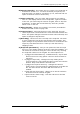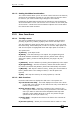User Guide
Page 198 - 13. Other features
Pearl 2004 Manual v1 - 27th August 2004
D [Memory Check] runs a test on the system memory
E [View Key History] shows a list of keypresses on the VDU
screen. (Press E again to close the list)
F [View MIDI codes] shows incoming MIDI commands on the VDU
screen (press F again to close the window)
G [MIDI test] sends out MIDI data to test the ports
F [Wipe] - Allows you to wipe various parts of the console. This option
is described in detail on page 194.
13.1.3 AVOS2 functions
AVOS2 is the low-level operating system of the console. While AVOS2 is
running, you can update the main operating software in the console.
If you have any information in the console, you should save it to disk
before running AVOS. You will need to enter a code to discourage
anyone who gets here by accident, the code is 68340.The options are:
A. Start the system - restarts the Pearl operating system and returns
the console to normal.
B. Burn a new program - Loads new console operating software. This
procedure is described in detail in the next section.
C. Verify - checks if the operating system on the disk matches the one
loaded on the Pearl.
D. Save program - saves the existing operating system to disk
E. AVOS extender - lets you load a new AVOS operating system
(RAM.PRL). You must ensure the console is not turned off while
you are doing this, because you will need new flash memory
chips from Avolites if this happens.
F. Renew license
1. Wipeall and start system - Executes a Wipeall (clears everything)
then runs the Pearl operating system
2. Disk to memory burn program
13.1.4 Upgrading the Pearl’s internal software
From time to time, Avolites make updated software available on the
website. The new software may add new features and fix any problems
found with the console. The Avolites website has detailed instructions
on how to get the software from the website onto a disk for the
console.
You can load new software from the floppy disk drive using the
following procedure.
1> Turn the key to “System”.
2> Press A [Service], then again A [Run AVOS2].
3> Enter the password which is 68340 and press Enter. (This is the
number of the main processor, if you forget it you can remind
yourself by opening the console and looking at the top of the main
processor chip)
4> Insert the software disk into the disk drive
5> Press B [Burn a new program], then press Enter.
6> Wait until “100% completed” appears, then press Exit. If the
message “Failed” appears or the system halts for a long time