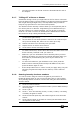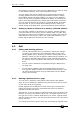User Guide
4. Palettes - Page 137
Pearl 2004 Manual v1 - 27th August 2004
any fixture of the same type. Individual palettes will set individual
values to each fixture.
2> Select the attributes you want to recall from the palette. The
Dimmer attribute button will recall everything stored in the palette
(the LEDs on the buttons show you which attributes are active)
3> Press the Focus button, then the palette
page you want if the pages are
displayed, then press the softkey for the
palette entry you want (or Softkeys F
and G go up and down the list). The
selected attributes of the fixtures will be
set to the palette values. The console
will stay in “Apply palette” mode until
you press Exit.
• It’s easiest if you only save one type of
attribute (such as pan/tilt) into each
palette, then you can just leave the
Dimmer attribute button selected when
recalling the palette. If you store a
mixture of attributes, you always have to
make sure that the correct attributes are
selected when recalling a palette, and this is an extra step which
you could do without.
• You can also use the grey Palette/Flash buttons below the preset
faders to apply palettes 1-30. While you hold the button, the top
line of the display shows the legend for the attribute (White,
Green etc). When you release the button, the palette is applied. If
you decide you don’t want to apply the palette, press the Focus
button before you release the grey Flash button.
• You can recall a palette by number, type the palette number on
the keypad and press B [Recall palette].
4.2.2 Palette pages
If Palette Pages are turned Off (User Settings 5), palettes 1-30 are
available from the Palette/Flash buttons on every Fixture page. If the
option is On, then Fixture Page 0-- has palettes 1-30, Page 1-- has 31-
60, Page 2-- has 61-90 and Page 3-- has 91-120.
4.2.3 Setting a palette to all fixtures (Quick palette)
You can apply a palette to all patched fixtures. Ensure no fixtures are
selected, press Focus, then the palette page you want. Press the
softkey for the palette you want to apply. The palette will be applied to
all fixtures.
Alternatively, hold down one of the grey Palette/Flash buttons. The
palette legend will be displayed in the top line of the screen. When you
release the button, the palette will be applied to all fixtures. If you
decide you don’t want to apply the palette, press Focus before you
release the palette button.
User Setting 6 (Hold AVO and press softkey C) must be enabled for
Quick Palettes to work.
4.2.4 Recalling only some attributes from a palette
You can recall only selected attributes out of a palette entry using the