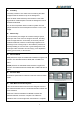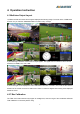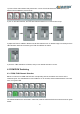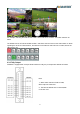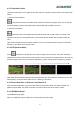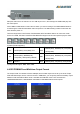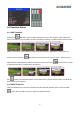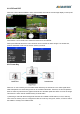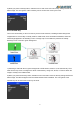User's Manual
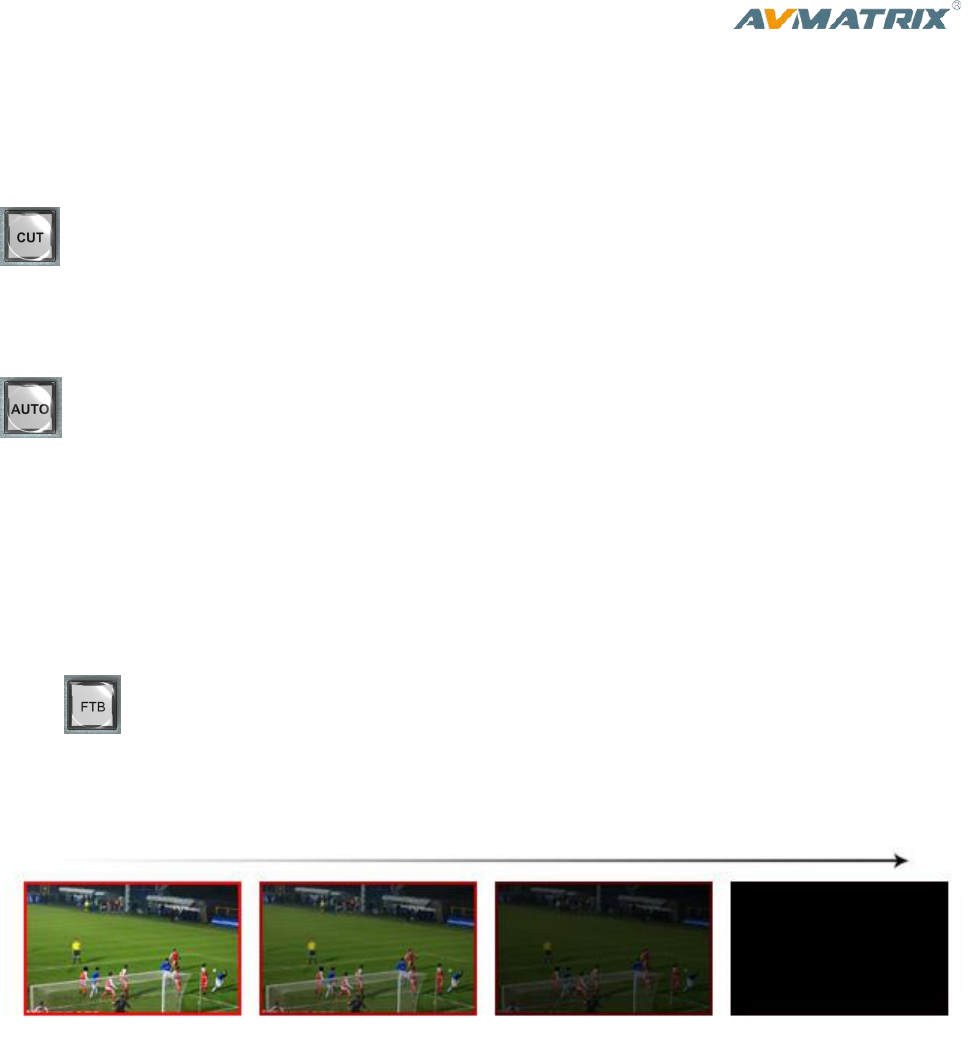
12
4.3.3 Transition Control
There are two transition control types for this video switcher: Transition without effects and Transition with
effects.
1) Transition without Effects
CUT performs a simple immediate switch between Preview and Program views. This is no delay
seamless switching and the selected transition effect WIPE, MIX or FADE is not used.
2) Transition with Effects
AUTO performs an automated switch between Preview and Program views. The timing of the
transition is set by the chosen speed button. The selected transition WIPE, MIX or FADE will also be
used.
T-Bar manual transition performs similar to AUTO, but it is more flexible that the timing of the transition
depends on the speed of the manual switch.
4.3.4 FTB (Fade to Black)
Press FTB button it will fade the current video Program source to black. The button will flash to
indicate that it’s active. When press the button again it acts in reverse from complete black to the currently
selected Program video source, and button stop flashing. FTB is usually used for emergency condition.
Note: When the PGM window display black and keep black even after transition, please check if the FTB
button flashing. Press the button again when it is flashing to stop black.
4.3.5 Source Selection of Channel 5 and Channel 6
Press the button IN5/ IN6 to cyclic switch the video source between HDMI, DVI, VGA and USB. The
default format is HDMI. The switcher will save your last format choice when power on again.
4.3.6 USB Media Player
1) USB Media Player Setup
Plug in the USB disk input the USB port in the side panel as below image: