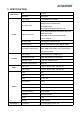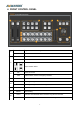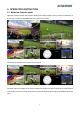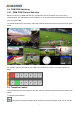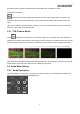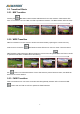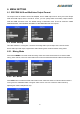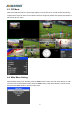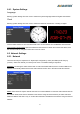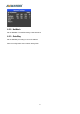User's Manual
Table Of Contents
- 1.BRIEF INTRODUCTION
- 1.1.Overview
- 1.2.Main Features
- 2.INTERFACES
- 2.1.Rear Interfaces
- 2.2.Tally PIN Definition
- 3.SPECIFICATION
- 4.FRONT CONTROL PANEL
- 5.OPERATION INSTRUCTION
- 5.1.Multiview Output Layout
- 5.2.PGM PVW Switching
- 5.2.1.PGM, PVW Channel Selection
- 5.3.Transition Control
- 5.3.1.FTB (Fade to Black)
- 5.4.Audio Mixer Setting
- 5.4.1.Audio Description
- 5.5.Transition Effects
- 5.5.1.MIX Transition
- 5.5.2.WIPE Transition
- 5.5.3.FADE Transition
- 6.MENU SETTING
- 6.1.SDI PGM/ AUX and Multiview Output Format
- 6.2.Audio Setting
- 6.2.1.Mixing Mode
- 6.2.2.AFV Mode
- 6.3.PIP Mode
- 6.4.Main Menu Setting
- 6.4.1.System Settings
- 6.5.Network Settings
- 6.5.1.Network
- 6.5.2.NetMask
- 6.5.3.GateWay
10
6. MENU SETTING
6.1. SDI PGM/ AUX and Multiview Output Format
The output format of multiview is fixed at 1080p60, and for PGM output can be set by the knob. Except
PVW and PGM output, there is a AUX for choice, you can quickly select the auxiliary output between
PVW and PGM via Menu knob. The default setting is PGM after reset. There are resolution 1080P
50/60/30/25/24Hz, 1080I 50/60Hz selectable for SDI/HDMI PGM and AUX outputs.
6.2. Audio Setting
This video switcher is coming with 1 channel L/R analog audio input & output and 1 channel 3.5mm
stereo audio input and output, support both audio following video mode and audio mixing mode.
6.2.1. Mixing Mode
Press button MIXER to set audio mode as mixing. Press menu and choose audio for 2 channel audio
mixing, each channel, users can select audio source from IN1/ IN2/ IN3/ IN4/ IN5 / IN6/ Phone/ RCA IN.
6.2.2. AFV Mode
Press AFV button to enable the audio follow video mode. When the audio is in follow mode the audio is
coming from the embedded audio of Program video source. User can control the audio volume by
adjusting the master fader(the left one).