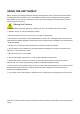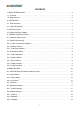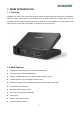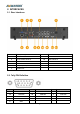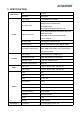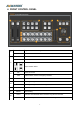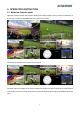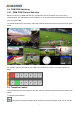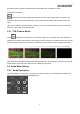User's Manual
Table Of Contents
- 1.BRIEF INTRODUCTION
- 1.1.Overview
- 1.2.Main Features
- 2.INTERFACES
- 2.1.Rear Interfaces
- 2.2.Tally PIN Definition
- 3.SPECIFICATION
- 4.FRONT CONTROL PANEL
- 5.OPERATION INSTRUCTION
- 5.1.Multiview Output Layout
- 5.2.PGM PVW Switching
- 5.2.1.PGM, PVW Channel Selection
- 5.3.Transition Control
- 5.3.1.FTB (Fade to Black)
- 5.4.Audio Mixer Setting
- 5.4.1.Audio Description
- 5.5.Transition Effects
- 5.5.1.MIX Transition
- 5.5.2.WIPE Transition
- 5.5.3.FADE Transition
- 6.MENU SETTING
- 6.1.SDI PGM/ AUX and Multiview Output Format
- 6.2.Audio Setting
- 6.2.1.Mixing Mode
- 6.2.2.AFV Mode
- 6.3.PIP Mode
- 6.4.Main Menu Setting
- 6.4.1.System Settings
- 6.5.Network Settings
- 6.5.1.Network
- 6.5.2.NetMask
- 6.5.3.GateWay
8
seamless switching and the selected transition effect WIPE, MIX or FADE is not used.
2) Transition with Effects
AUTO performs an automated switch between Preview and Program views. The timing of the
transition is set by the chosen speed button. The selected transition WIPE, MIX or FADE will also be
used.
T-Bar manual transition performs similar to AUTO, but it is more flexible that the timing of the transition
depends on the speed of the manual switch.
5.3.1. FTB (Fade to Black)
Press FTB button it will fade the current video Program source to black. The button will flash to
indicate that it’s active. When press the button again it acts in reverse from complete black to the currently
selected Program video source, and button stop flashing. FTB is usually used for emergency condition.
Note: When the PGM window display black and keep black even after transition, please check if the FTB
button flashing. Press the button again when it is flashing to stop black.
5.4. Audio Mixer Setting
5.4.1. Audio Description
This video switcher is coming with 1 channel 3.5mm Stereo audio & 1 channel RCA(L/R) analog audio
input & output and 4 channel SDI embedded audio.