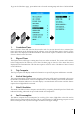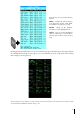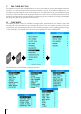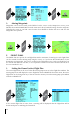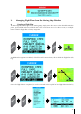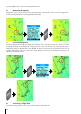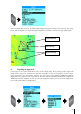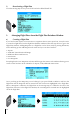User manual
30
f) Deactivating a Flight Plan
From the Moving Map Screen press GOTO and select DEACTIVATE FP.
3. Managing Flight Plans from the Flight Plan Database Window
a) Creating a Flight Plan
If you have known airports or intersections or waypoints that are more spread out, it may be easier
to create the Flight Plan from the Flight Plan database window (follow the steps above to get to the
Flight Plan window). Adding Waypoints to a Flight Plan can be done easily by pressing ZOOM IN,
which will bring up the Add Waypoint sub-menu and you can select between:
• Airports
• VOR (VHF Omni-directional Range)
• NDB (Non-Directional Beacon)
• Intersections
• User Waypoints
Everything but the User Waypoints selection will bring up the smart search window allowing you to
search via the first letter in the identifiers of Airports, VOR, NDB and Intersections
Once you bring up the Waypoint you are looking for, just press CLEAR or MENU to add it to the
Flight Plan and the Waypoint will be inserted into the slot that was highlighted in the Flight Plan.
When a Waypoint is added to the Flight Plan on the Moving Map, it is added to the end of the
Flight Plan each time. In the Flight Plan window, the new Waypoint is inserted into the highlighted
slot in the Flight Plan.
GO T
O
ZOOM
IN