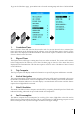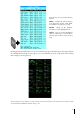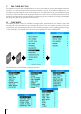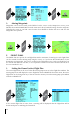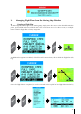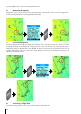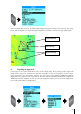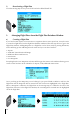User manual
25
• To edit existing procedures, highlight it and press and hold ENTER.
• To check or uncheck a procedure, highlight it and press ENTER.
• To insert a procedure, highlight the line below the insertion spot and press ZOOM IN.
• To delete a procedure, highlight it and press ZOOM OUT.
• To append a procedure to the end of the Checklist, press GOTO.
E. WAYPOINTS
The EKP-IV has the capacity to store 1,000 waypoints. These waypoints can either be stand alone
user marks or waypoints that are part of a Flight Plan. A Waypoint can be one of 16 different icons,
can have a name of 14 characters, and can also contain a description of 15 characters.
1. Creating Waypoints
New Waypoints can be created from the Moving Map screen or, if you know the coordinates
desired, from the Waypoints screen.
To add a new Waypoint on the Moving Map screen, place the cursor in the desired location or on
the desired object and press ENTER. On the pop-up window that appears, select ADD WAYPOINT.
This will add a new waypoint to the screen with a name USRXXX, where the XXX is a sequential
order of numbers starting with 001. For example the first Waypoint would be named USR001, the
25th one USR025, and so forth. The default icon for new Waypoints is the ‘donut’ shape .
If you know the coordinates of the desired point then the waypoint can be added through the
Waypoints database screen as well. Press MENU twice to get to the Main Menu then select
DATABASE, then USER WAYPOINTS. ZOOM IN will allow you to add a Waypoint while pressing
ENTER will allow you to edit an existing waypoint.
2. Editing Waypoints
The name, description and icon type can all be edited after they have been created by placing the
cursor on the Waypoint, pressing ENTER and selecting EDIT WAYPOINT from the Cursor Menu
window.
ENTE
R
ENTE
R
MENU
MENU