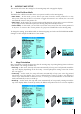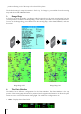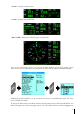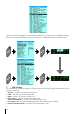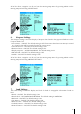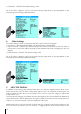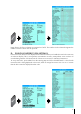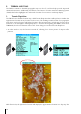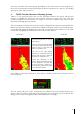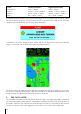User manual
16
• Landmarks – ON/OFF. The default setting is OFF.
All of the above categories can be set from the Moving Map Menu by pressing MENU on the
Moving Map and selecting LAND SETTINGS.
8. Other Settings
The Other Settings control a few general and basic options of the Moving Map.
• User Points – OFF/ICON/ICON LABEL. The default setting is ICON/LABEL.
• Objects Overlap – ON/OFF. The default setting is ON. In an area where more than one object is
present at the same point, Objects Overlap controls whether both show overlapping or only one
displays.
• LAT/LON Grid – ON/OFF. The default setting is OFF.
All of the above categories can be set from the Moving Map Menu by pressing MENU on the
Moving Map and selecting OTHER SETTINGS.
C. SELECTIVE DISPLAY
In addition to the Moving Map settings found above, the Selective Display feature allows you to
further specify the scales at which certain data appears. This is an extremely useful feature as it
helps to further declutter the screen and allows you to focus on a specific category or object that
is important to you.
To set up Selective Display, press MENU from the Moving Map, then choose SELECTIVE DISPLAY. A
check mark means it will be displayed. If the square is blank, that feature is turned off at that scale,
while an “x” means that feature cannot be displayed at that scale.
Additionally, if there are levels of detail you know will be in constant need of being turned on or off,
then you can set up CYCLE to act as a “hot-key” to toggle between certain levels of detail. In the
MENU
MENU