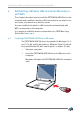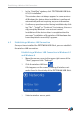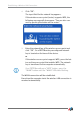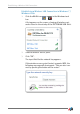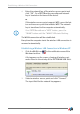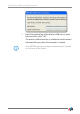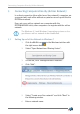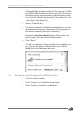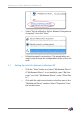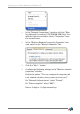Operating Instructions and Installation Instructions
18
Setting Up an Ad Hoc Network in Windows Vista
7. Select a WLAN encryption method (“Security type”). WPA
and WPA2 offer the highest level of security. For more in-
formation on the various wireless LAN encryption meth-
ods, click the “Need help deciding” link next to the “Se-
curity Type” drop-down list.
8. Enter a “Security key”.
9. The ad hoc network is deleted automatically as soon as
all participants clear the connection or the provider of
the ad hoc network clears all connections.
Enable the Save this network option if the ad hoc net-
work should “not” be automatically deleted.
10. Click “Next”.
The ad hoc network is being configured and awaiting us-
ers. You see the ad hoc network when you click the
WLAN icon in the Windows task bar.
5.2 Setting Up an Ad Hoc Network in Windows Vista
1. Click the “Start” button.
2. Click “Connect” or “Establish Connection”.
3. Click “Set Up a Connection or Network”.