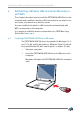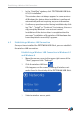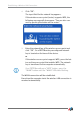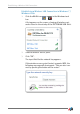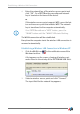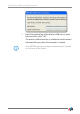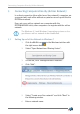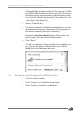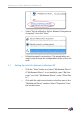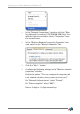Operating Instructions and Installation Instructions
Establishing a Wireless LAN Connection
13
4. Click “OK”.
The input field for the network key appears.
If the wireless access point (router) supports WPS, the
following message will also appear: “You can also con-
nect by pushing the button on the router”.
5. Enter the network key of the wireless access point and
click “OK”. On a FRITZ!Box the preconfigured network
key is located on the base of the device.
or
If the wireless access point supports WPS, press the but-
ton on the access point that enables WPS. The network
key is transferred to the computer automatically.
The WLAN connection will be established.
Every time the computer starts the wireless LAN connection is
resumed automatically.
On a FRITZ!Box without a “WPS” button, press the
“WLAN” button until the “WLAN” LED starts flashing.