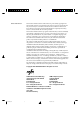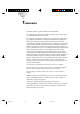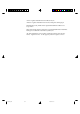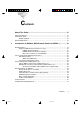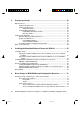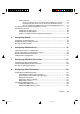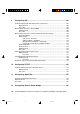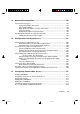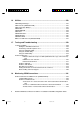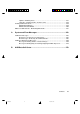disclaimer This manual and the software it describes are protected by copyright. The manual and software as presented are the object of a license agreement and may be used only in accordance with the license conditions. The licensee bears all risk in regard to hazards and impairments of quality which may arise in connection with the use of this product.
Trademarks NetWAYS/ISDN is a registered trademark of AVM GmbH. Novell, NetWare, the N-Design, DR DOS, LANalyzer, and LAN WorkPlace, are registered trademarks of Novell, Inc. The following are trademarks of Novell, Inc.
AST is a registered trademark of AST Research, Inc. AT&T is a registered trademark of American Telephone & Telegraph. MS-DOS, Microsoft, and Word are registered trademarks of Microsoft Corporation. NFS, Network File System, and Sun are registered trademarks and SunNet Manager is a trademark of Sun Microsystems, Inc. All other trademarks, service marks, certification marks, and collective marks - registered or not - are the property of their respective owners. Trademar.pm6 254 27.05.
Contents About This Guide ................................................................................... 13 Chapter Summaries ..................................................................................................... 13 Conventions Used ........................................................................................................ 15 Graphic Symbols ................................................................................................ 16 Related Publications ..............
2 Preparing to Install ................................................................................ 43 What You Need ............................................................................................................ 43 Hardware Requirements ..................................................................................... 43 Software Requirements ...................................................................................... 45 Supplemental Files ....................................
Routing Protocols ............................................................................................... 73 Choose Routing Protocols to Link Networks with Dynamic "Nature" ......... 74 Routing Protocol to Choose for the Respective Network Protocols ........... 75 Classic and Dynamic ISDN Interface Usage with Routing Protocols ......... 77 Possible and Recommended Configurations for IPX ..................................................... 78 Configuration Overview ..................................
9 Configuring IPX .................................................................................... 165 On-Demand IPX Calls with Static Routes and Services ............................................. 165 What You Need ................................................................................................. 166 Procedure ........................................................................................................ 166 Manual IPX Connections via CALLMGR ................................
13 Advanced Configuration ..................................................................... 193 Special Connection Types .......................................................................................... 193 Configuring 56-Kbps Connections .................................................................... 193 Using En-Bloc Dialing ....................................................................................... 193 DS01, DS02 and D64S Leased Line Connections ............................
16 Utilities .................................................................................................. 223 ISDN Budget Manager ............................................................................................... 223 ISDN Console (ISDNCON.NLM) ................................................................................ 223 ISDN Connection Monitor ........................................................................................... 223 ISDNU.NCF .................................
"Options": Enabling Traces ............................................................................... 257 "View File": Viewing Log Files and Trace Files .................................................. 259 Limiting ISDN Connections ........................................................................................ 259 ISDN Budget Manager ..................................................................................... 259 ISDN Connection Monitor ..............................................
xii Inhalt.pm6 NetWare MultiProtocol Router for ISDN 3.1 Installation and ISDN Configuration Guide 12 27.05.
About This Guide This guide is written for the network administrator responsible for installing and configuring NetWare® software and NetWare® MultiProtocol RouterTM for ISDN 3.1 software. It is not intended to provide detailed information about LAN media, WAN media, or network protocols. As the administrator, you must plan and implement the connection of the router to the physical internetwork.
Chapter 2, "Preparing to Install," describes site preparation and equipment setup tasks that must be completed prior to installing your NetWare operating system and NetWare MultiProtocol Router for ISDN software. Chapter 3, "Installing NetWare MultiProtocol Router for ISDN 3.1," provides specific procedures for installing the NetWare MultiProtocol Router for ISDN 3.1 software on a local and a remote server.
Chapter 14, "Configuration Interdependencies," provides specific information on interdependencies between configuration parameters. Chapter 15, "Configuring Remote Node Access," provides specific procedures to configure the NetWare MultiProtocol Router for ISDN 3.1 for remote node access from NetWAYS/ISDN or PPP-compatible clients. Chapter 16, "Utilities," describes special NetWare MultiProtocol Router for ISDN 3.
- Regular (nonboldface, nonitalic) monospaced character strings represent system prompts or responses; for example: message example This symbol identifies the first step of a procedure. To accomplish a specific task, follow the steps in the procedure. Graphic Symbols Procedure This symbol indicates lists of key points or elements that require attention. Checklist This symbol indicates sidelights, discussions, and general points of interest related to the current subject.
- NetWare MultiProtocol Router 3.1 Configuration - NetWare MultiProtocol Router 3.1 Management and Troubleshooting - NetWare MultiProtocol Router 3.1 Release Notes - NetWare MultiProtocol Router 3.1 Rules of Thumb - NetWare MultiProtocol Router 3.1 Readme - NetWare MultiProtocol Router 3.1 NetWare Link/SNA Host Programmer´s Guide - NetWare MultiProtocol Router 3.1 Glossary (delivered on CDROM) - Novell´s Guide to NLSP Migration (delivered on CD-ROM) - NetWare MultiProtocol Router 3.
18 Aboutthi.pm6 NetWare MultiProtocol Router for ISDN 3.1 Installation and ISDN Configuration Guide 18 27.05.
chapter to NetWare 1 Introduction MultiProtocol Router for ISDN 3.1 NetWare®MultiProtocol RouterTM for ISDN 3.1 lets you build global networks over ISDN on the basis of proven NetWare, PC and ISDN technology.
NetWare MultiProtocol Router for ISDN to automatically detect whether an incoming call uses AVM Proprietary or PPP over ISDN. The NetWare MultiProtocol Router for ISDN can be used as a dedicated router, which is the common set-up in larger networks, at the central sites and when PRI is used. It can also be installed on an existing NetWare file server, which is the common set-up in smaller networks and at branch offices.
Protocol Router for ISDN in a number of companies, refer to the NetWare MultiProtocol Router for ISDN Solutions Guide by AVM. Supported ISDN Protocols and Access Types This section covers ISDN specific protocols and ISDN access types supported by the NetWare MultiProtocol Router for ISDN. A detailed survey on the supported networking protocols is given in the NetWare MultiProtocol Router 3.1 Rules of Thumb, pp. 4-7, and therefore not repeated here.
ISDN D channel signaling protocols are used for negotiations and connection set-up between the ISDN device, i.e. the router/ISDNController and the public ISDN switches of the respective PTTs.
SPIDs are Service Profile Identifiers which are used at NI-1 and AT&T custom ISDN switches in the USA to identify what sort of services and features the switch provides to the ISDN device. When a new subscriber is added, the service representative will allocate a SPID just as they allocate a directory number. The subscriber needs to input the SPIDs into their terminal device before they will be able to connect to the central office switch (this is referred to as initializing the device).
features than PPP over ISDN such as data compression (according to V.42bis) and various line management features, it is the recommended protocol to be used for connections between AVM´s NetWare MultiProtocol Routers for ISDN and NetWare MultiProtocol Router for ISDN and AVM´s remote node product NetWAYS/ISDN. - PPP over ISDN PPP over ISDN is an international standard intended to provide interoperability between remote access products of different manufacturers over ISDN.
access to ISDN from their networks and whether Unrestricted Digital Information (UDI) is enabled on the switches, allowing the service "data transmission" to be used in addition to voice transmission. This implementation is included in the NetWare MultiProtocol Router for ISDN drivers for DSS1 and 1TR6.
ings or by avoiding critical situtations, configuration errors, undesired or too frequent use of B channels by functions that disable a B channel for any physical action. ♦ Features clearing down the physical connection on the B channel Inactivity Timeout and Self-Learning Inactivity Timeout clear down a B channel and are features that optimize ISDN generally for internetworking. In other words, they are indispensable for using ISDN in a cost-efficient way.
Besides their toll saving function, most of the filters are also used for security purposes, i.e. to prevent access from remote sites to servers or services. The NetWare MultiProtocol Router for ISDN implements filters and spoofings on the ISDN level as well as on the network level.
initiate another physical and logical ISDN connection set-up over the B channel. Note on bridging and NetWare for SAA: Since NetWare MultiProtocol Router for ISDN provides SPX Spoofing, it is much more cost-efficient to set up the NetWare for SAA software at the site where the mainframes are located and let your clients use IPX/SPX over ISDN up to the NetWare for SAA software if you use NetWare for SAA for client-to-host access.
- Time Restrictions for use of specific call destinations. ♦ Reverse charging features COSO (Charge One Site Only) lets you allocate the connection charges either to your site or to the remote site or bar all outgoing calls to a call destination. Watch Your ISDN Links This section is intended to sensitize network administrators responsible for the WAN for the most important task that comes after the initial set up of the WAN itself: monitoring WAN links on a regular, daily, basis.
♦ The only way out - monitoring! Monitoring of WANs is in general important, but it should be performed especially carefully when using ISDN as the wide area transport medium. Monitoring the WAN and all ISDN links maintained is extremely important and indispensable for keeping connection charges as low as possible. Only monitoring your WAN links will give you information on the number of ISDN connections established each day and allow to immediately detect "abnormal" situations, i.e.
to V.42bis, ratios of 4:1 can be achieved, depending on the type of data transferred. V.42bis works perfectly with ASCII files, but worse with already compressed files, for example. In addition to data compression, header compression is implemented for IPX (CIPX) and TCP/IP (van Jacobsen), also downloaded and processed on the ISDN-Controllers. Third, the NetWare MultiProtocol Router for ISDN supports packet sizes of up to 4530 bytes.
Appendix B for phone numbers and access information) and the new features will be described in a Technical Note. Classic and Dynamic ISDN Interface Use The NetWare MultiProtocol Router for ISDN allows you to set up classic WANs over ISDN, for example to interconnect three remote LANs permanently to form a company-wide WAN over ISDN.
cal B channel (or B channels) is (are) always available for the respective connection, the same way a leased line or a LAN media is. ♦ Initial call set-up These classic WAN links are set up only once, mostly manually by using CALLMGR, or, if static routes/services have been configured, they are set up by a request from the respective network protocol each time a packet is addressed to a remote destination.
set-up request and clear down the physical B channel. Thus, in any case as long as the ISDN connection is not logically cleared by another method than the Disconnect Timeout, the ISDN interface remains reserved for the connection once set up over this interface. For remote nodes, interface reservation can be achieved by setting the parameter "Remote Node Usage" in the Expert Configuration for Interface to "Exclusive Interface Reservation".
♦ ISDN interface is released for any other connection In addition to the Inactivity Timeout, you configure the Disconnect Timeout for each destination. Both Timeouts are either set to the same value for one destination or the Disconnect Timeout is set to a significantly higher value.
- When setting up dial-around scenarios, all ISDN-specific configurations and parameters to handle a connection will not only be negotiated once for each destination and then be active over months or years, but will be negotiated as often as a logical ISDN connection set-up to each destination is initiated by any method and will be released as soon as the logical ISDN connection is cleared down by any method.
apply on the network level to decrease the possibility of unnecessary packets to be generated for a remote server/service.
dial-around scenarios and treats ISDN lines exactly the way you configured your networks and the ISDN-specific features. The above explanations were given here to make you aware of basics on network and ISDN behavior that you have to consider when deciding to use ISDN interfaces dynamically. Keep these specifics in mind when designing your WAN to avoid unnecessary ISDN connection charges, irrespective of whether you use only one or all ISDN interfaces dynamically.
Routing Extension The NetWare MultiProtocol Router for ISDN is dedicated to ISDN and provides extensive ISDN support and features. To extend routing capabilities beyond ISDN, it can also be combined with Novell´s WAN·Extensions 3.1 product, offering X.25, Frame Relay and ATM support, or with Novell´s SNA·Extensions 3.1 product, offering DLSw and multiprotocol routing across SNA backbones.
such as the transfer time. By defining the transfer time (for example during the night), large amounts of data can be transferred in a costefficient way. At the configured transfer time, ADT first establishes an ISDN connection between your NetWare MultiProtocol Router for ISDN to another NetWare MultiProtocol Router for ISDN. Then, the program logs into a server in the remote LAN and, if login was successful and the server granted respective rights, transfers the selected files.
synchronous or asynchronous communication lines with the PPP implementation to interconnect LANs. NetWare Mobile IPX: Novell´s NetWare Mobile IPX software is also provided with NetWare MultiProtocol Router for ISDN 3.1. It consists of router and mobile client components that work in concert to shield users from the protocol and network-layer interruptions that occur when a user changes network interfaces or locations during a network session.
For more complex networks and fine-tuning, configuration can be effected as usual through INETCFG. Further information about INETCFG, about configuration and management is provided in the NetWare MultiProtocol Router 3.1 Configuration guide and is therefore not repeated here. The intelligent snap-in helps to prevent critical situations that can be caused by misconfiguration. To manage the router from an SNMP-based management console, SNMP support for ISDN (MPR4ISDN.MIB) is included as well.
2 Preparing to Install chapter This chapter describes the system requirements and installation procedures for NetWare® MultiProtocol RouterTM for ISDN 3.1 software. The NetWare MultiProtocol Router for ISDN 3.1 software can be installed on either of the following platforms: - NetWare 3.12 or NetWare 4.1, as a combined router and server - NetWare 3.12 or NetWare 4.1, as a dedicated router You must install or upgrade to NetWare 3.12 or NetWare 4.1 before you install the router software. Note NetWare 3.
♦ A PC (or PC compatible) with a 386 or 486 (SX or DX) or higher processor. ♦ The system must have 16 MB of RAM to run NetWare 3.12 Runtime (or NetWare 4.1) and the NetWare MultiProtocol Router for ISDN 3.1 software. ♦ A hard disk with sufficient storage space for your network. The minimum amount of storage space required is 90 MB: 15 MB for a DOS partition plus 75 MB for a NetWare partition containing the SYS: volume.
Software Requirements NetWare MultiProtocol Router for ISDN 3.1 is based on the NetWare Network Operating System (NOS) and is compatible with NetWare 3.12 and NetWare 4.1. For your convenience in building standalone routers, NetWare MultiProtocol Router for ISDN 3.1 includes Novell® DOSTM software, NetWare 3.12 Runtime, and NetWare 4.1 (two-user version); however, you can also install NetWare MultiProtocol Router for ISDN 3.1 on a server or router that is already configured with NetWare 3.12 or NetWare 4.
-♦ The system should start DOS from the hard disk. NetWare is started from DOS before it takes over the system hardware completely. Checklist It should run DR DOS® 6.0 software (or later) or Novell DOS 7.0 (or later). Alternately, it should run MS-DOS version 3.1 (or later) if it has an ISA or EISA bus. Alternately, it should run MS-DOS version 3.3 (or later) if it has a Micro Channel bus. ♦ The system must not load any modules that manage extended memory, such as HIMEM, QEMM, or EMM386.
Interoperability Information Compatibility with Other Products ♦ Former Versions of NetWare MultiProtocol Router for ISDN The NetWare MultiProtocol Router for ISDN was introduced on the market at the end of 1992 with v2.0. NetWare MultiProtocol Router for ISDN 3.1 is compatible with all former version, i.e. NetWare MultiProtocol Router for ISDN v2.0, v2.1, v2.11 and v3.0. Of course, you can only use the features provided in both versions running at each end of the ISDN link.
NetWare MultiProtocol Router for ISDN 3.1 can be installed on one server with NetWare Connect for ISDN and NetWare Connect version 1.0 and 2.0. When installing NetWare MultiProtocol Router for ISDN 3.1 together with NetWare Connect or NetWare Connect for ISDN 1.0, refer to the NetWare MultiProtocol Router 3.1 Release Notes for information on problems with a new version of CSL (p. 28), with the NetWare Link/ X.25 feature of NetWare Connect (p. 31) and with the version of STREAMS.NLM (p. 33).
♦ NetWare for SAA For information on problems with NetWare for SAA 1.3b, refer to the NetWare MultiProtocol Router 3.1 Release Notes, pp. 28-29. For information on problems with NetWare for SAA 2.0 and NetWare MultiProtocol Router for ISDN 3.1 on the same server, refer to the NetWare MultiProtocol Router 3.1 Release Notes, pp. 4-5 and pp. 29-30. ♦ NetWare Management System The SNMP MIB definitions for IPX are not shipped with NetWare Management SystemTM (NMSTM) 2.0b software.
The following RFCs are supported by NetWare MultiProtocol Router for ISDN 3.
However, spoofing mechanisms on the network protocol level, such as Watchdog Spoofing and SPX Spoofing for on-demand IPX connections, can be used with PPP. - Origination Subaddress and Destination Subaddress: They have no meaning for PPP. Per default, they are set to 1. Important - Compression (according to V.42bis) cannot be used. - Security Call-Back cannot be used. - Encryption cannot be used.
Prepare for ISDN Access Before installing your ISDN-Controller(s), check the following: ♦ Normally, the transfer mode "unrestricted digital information", Checklist which stands for data transmission (instead of, e.g. voice transmission) and allows data transmission over ISDN, is provided by standard for every ISDN access. To reassure that this transfer mode has been enabled for your ISDN access, please check your order form for your ISDN access or ISDN accesses, or contact your local PTT’s office.
- Use the CONNECT file transfer program to test whether you are able to receive incoming calls and to make outgoing calls, especially when a Private Branch Exchange is used. If you have D64S lines, you should use a separate .T4 file for testing with the CONNECT program. This file, B1CBASE.T4, is included on the software CD-ROM in the directory \D64S. Set the following values in the CONNECT.CFG on both sides: EAZ 1 on your local side and EAZ 2 on the remote site.
Where to Go from Here With the initial hardware preparation completed, you are ready to upgrade or install the NetWare operating system, as follows: Note For information on upgrading from versions 2.0, 2.1, 2.11 and 3.0 to version 3.1 of the NetWare MultiProtocol Router for ISDN, refer to the special upgrade manual coming with your upgrade product. Note If your system already has NetWare 3.12 or NetWare 4.
chapter 3 Installing NetWare MultiProtocol Router for ISDN 3.1 This chapter tells you how to install the NetWare® MultiProtocol RouterTM for ISDN 3.1 software on a local and on remote servers. For remote and multiple server installation, see "Remote Installation and Configuration" later in this Chapter. If you are doing a first-time installation, you must have ♦ Installed LAN boards Checklist Refer to your LAN board manual for installation information.
If you are installing any other Novell® products, do so before installing the NetWare MultiProtocol Router for ISDN 3.1 software. If you have the IPXTM Upgrade for NetWare Servers Beta software running NLSPTM (NetWare Link Services ProtocolTM) software installed anywhere on your network, you must upgrade those servers to IPX Upgrade for NetWare Servers 1.1 . Do this before installing NetWare MultiProtocol Router for ISDN 3.1 or IPX Upgrade for NetWare Servers 1.1 software on any other server on the network.
Copying the NetWare MultiProtocol Router for ISDN 3.1 Files to a Local DOS Partition Procedure 1. Bring down the server by entering the following commands at the system console prompt: down exit 2. Copy the NetWare MultiProtocol Router for ISDN software onto the DOS hard disk. You must create directories on the server’s hard disk to contain the installation files temporarily. 2a. Insert the NetWare MultiProtocol Router for ISDN 3.1 CD-ROM into the drive. 2b.
Procedure 1. Log in from a workstation (equipped with a CD-ROM drive) that is attached to the server. You must log in as a user with enough privileges to create directories where you want to copy the files. 2. Create a directory on the server’s hard disk to copy the NetWare MultiProtocol Router for ISDN files. Create a main directory called NWMPRI31. 3. Map a drive to the directory you created.
Installing NetWare MultiProtocol Router for ISDN on a Local Server Complete the steps described in this procedure to install NetWare MultiProtocol Router for ISDN 3.1 on a local server/router. For online help, press . Procedure 1. Load the INSTALL program by typyng the following command at the NetWare server system console prompt: LOAD INSTALL The Installation Options menu appears. 2. From the Installation Options menu, select Product Options, then press .
5. From the Installation Options menu, select Install Product. An Install to Servers menu displays the local server name. 6. Select Yes to begin the installation. 7. You are now asked whether you want to install preconfigured files to the local server. If you want to install one of the preconfigurations delivered with the NetWare MultiProtocol Router for ISDN, refer to the Quick Installation and Setup Guide for information on the files.
13. At the server console prompt, type DOWN EXIT 14. Restart NetWare from the DOS prompt by typing SERVER 15. Continue with "Editing the STARTUP.NCF File." Editing the STARTUP.NCF File To edit the STARTUP.NCF file, complete the following steps: Procedure 1. At the NetWare server system console prompt, type LOAD INSTALL The Installation Options menu appears. On a NetWare 3.12 server, select System Options, then press . On a NetWare 4.
The value of this parameter should be set to the largest value used by your LAN media or the largest value used by your applications, whichever is smaller. Typical values for different media types are shown in the following table. Table 3-2: Typical Values for Differnt Media Types: Media Type Value Ethernet 1518 4 MB token ring 4530 16 MB token ring 4530 FDDI 4530 ARCNET 4202 LocalTalk 600 ISDN 4530 As you can see, ISDN is capable of handling packet sizes of up to 4530 Bytes.
9. Restart NetWare from the DOS prompt by typing SERVER The installation is complete. Go to Chapter 4, "Configuration Overview". Remote Installation and Configuration Remote installation is required when you want to install NetWare MultiProtocol Router for ISDN 3.1 on more than one server or when the server which you want to install the product on does not have a local CD-ROM or floppy disk drive.
Procedure 1. Run RCONSOLE. If you are running a local NetWare 4.x server, the Connection Type menu appears. Whether you are installing on a remote server over a LAN medium or over ISDN, in either case select SPX. Important The files REMOTE.NLM and RSPX.NLM must be loaded on the remote server before you can open a remote session to it with RCONSOLE. If you are unfamiliar with RCONSOLE and are using NetWare 3.12, see NetWare 3.12 System Administration. If you are using NetWare 4.x, see NetWare 4.
8. To terminate the remote session: For NetWare 3.x versions of RCONSOLE, press +, select Yes at the prompt, then press . For NetWare 4.x versions of RCONSOLE, press +, select Yes at the prompt, then press . 9. Press and select Yes to exit RCONSOLE. 10. Continue the installation as described below. Installing NetWare MultiProtocol Router for ISDN 3.1 on a Remote Server If you want to perform a remote installation on a NetWare 4.1 server from a NetWare 3.
Table 3-4: Specifying INSTALL path names 5. From the Installation Options menu, select Install Product. An Install to Servers menu displays the local server name. The value in the title string reflects the number of servers to be installed. 5a. To modify the list of servers, press to launch the Available File Servers menu. Edit the list using the following keys: removes a server. marks a server to be added or removed.
install, select Yes, insert your site-specific diskette, and specify a drive, if other than the default. If you want to install the preconfiguration later, select No and proceed to Step 8. 9. To install the license, load the LICENSE diskette, or enter the location of the license file. 10. When all the NetWare MultiProtocol Router for ISDN 3.1 source files have been copied to the local system, a sequential connection is established to each of the remote servers.
Suggestion You can also use a reboot.ncf file with the following lines: remove dos down exit Make sure, however, that the server is automatically restarted from the DOS prompt, i.e. that the ´server´ command is included in the autoexec.bat file. 16. Continue with "Editing STARTUP.NCF Remotely." Editing STARTUP.NCF Remotely Procedure To edit the STARTUP.NCF file remotely from a local NetWare workstation, complete the following steps: 1. Run RCONSOLE. If you are running a local NetWare 4.
On the remote NetWare 3.12 server, a new window displays the full path name of STARTUP.NCF. On the remote NetWare 4.x server, a new window displays the drive and directory. 5. Press to view the contents of the file.
8. On the remote server, press two times (on a NetWare 3.12 server) or three times (on a NetWare 4.x server) and select Yes to exit INSTALL. 9. At the server console prompt, type REMOVE DOS DOWN EXIT Suggestion You can also use a reboot.ncf file with the following lines: remove dos down exit Make sure, however, that the server is automatically restarted from the DOS prompt, i.e. that the ´server´ command is included in the autoexec.bat file. 10.
chapter 4 Basic Design of ISDN-WANs and Configuration Overview In this chapter, design and configuration issues for setting up WANs over ISDN are discussed. At the end of the chapter, a configuration overview is given that lists all steps that are necessary for configuring the NetWare® MultiProtocolTM Router for ISDN 3.1 and gives information on where to find the related instructions.
recommendations for the respective protocols and additional notes on when and how to implement classic WAN links and dial-around links will be given. For the non-routable protocols SNA and NetBIOS you cannot configure static routes, but can only use source route bridging. Therefore, SNA and NetBIOS are not discussed in the following sections.
Choose Static Routes to Link Networks with Static "Nature" When setting up your WAN links over ISDN, have a look at your LAN and the LANs that you wanto to interconnect over your router and decide whether they are of a more static or dynamic nature. Whenever they are more static, it is recommended to use static routes/service instead of a routing protocol to link them over ISDN, disregarding whether you use IPX, TCP/IP or AppleTalk.
over ISDN has the advantage that you do not have to configure routes/services manually (exchange of routing and services information is the task of routing protocols). Two drawbacks come up with routing protocols. First, routing tables or link stati need to be verified/updated over ISDN and, depending on the routing protocol implementation (distance vector or link state protocol for example), this is done very frequently.
Routing Protocol to Choose for the Respective Network Protocols ♦ IPX - RIP/SAP, NSLP For IPX, the routing protocols RIP/SAP and NLSP are supported. RIP/SAP is a distance vector-based routing protocol implementation. RIP/SAP consistently exchanges routing and services information, i.e. updates routing and services tables in a periodic manner. This is done per default every 60 seconds, whether changes appear or not, and, in addition, exchanges information each time a change occurs.
- LSP Hello Spoofing With LSP Hello Spoofing, LSP Hello packets are not transmitted to the remote end of each NLSP link over ISDN, but are spoofed locally on each router. NLSP is the more advanced routing protocol implementation, especially when compared in design with distance-vector protocol implementations, which are of older style technology.
OSPF is a link state protocol implementation. OSPF exchanges routing information only when network changes occur. OSPF further uses OSPF Hello packets to reassure the remote side of the link is available. The following mechanism is implemented to reduce traffic produced by this routing protocol: - OSPF Hello Timer The OSPF Hello Timer defines the frequency of OSPF Hello packets. This timer can be set per interface.
interfaces dynamically, but not the same way it can be done with static routes/services. When choosing classic WAN links and classic ISDN interface usage with a routing protocol, you never set a Disconnect Timeout. Besides that, you have different possibilities for configuring your Call Destinations. When choosing dynamic ISDN interface usage with a routing protocol, the methods for call set-up and clear-down are different when compared with the two methods that come with static routes/services, i.e.
Figure 4-1: IPX Protocol Configuration and Connection Handling Static routes/services Initial connection set-up: no routing protocol RIP/SAP RIP/SAP NLSP with RIP/SAP compatibility NLSP with RIP/SAP compatibility YES Automatic Static On Demand YES YES YES YES YES Routed On Demand Manual (CALLMGR, (Yes, but no sense) CICC) YES YES YES On-Demand Call Type Permanent YES, always set Inactivity Timeout Inactivity Timeout Recommended set-up for classic and for dynamic WAN links between static
Configuring for LAN Support The steps involved in configuring NetWare MultiProtocol Router for ISDN 3.1 and a LAN adapter board are as follows. They are all described in the NetWare MultiProtocol Router 3.1 guides: 1. Configure the LAN board´s hardware parameters. Refer to the NetWare MultiProtocol Router 3.1 Configuration guide, pp. 20-22. 2. Configure the protocol´s software parameters. In most of the cases, it should be enough to enable the network protocol and leave the default values.
3. Configure ISDN call destinations. Refer to Chapter 7 "Configuring ISDN Call Destinations" of this Guide. 5. Configure global parameters for the NetWare MultiProtocol Router for ISDN. Refer to Chapter 8 "Configuring Global Parameters" of this Guide. 4. Configure the protocol´s software parameters. Refer to Chapters 9 (IPX), 10 (TCP/IP), 11 (AppleTalk) and 12 (Source Route Bridge) of this Guide. 5. Bind the configured protocol to the configured ISDN interface.
82 NetWare MultiProtocol Router for ISDN 3.1 Installation and ISDN Configuration Guide configuration overview.pm6 82 28.05.
chapter 5 Configuring Boards When you select and configure a LAN board or an ISDN-Controller, you are actually configuring one or more physical interfaces that correspond to individual connections over which packets are routed. Configuring a board causes the driver associated with the board to load each time you initialize the router. For information on how to configure your LAN boards, refer to the NetWare MultiProtocol Router 3.1 Configuration guide, chapter 2, "Configuring Drivers and Board Parameters.
The Internetworking Configuration menu is displayed: Figure 5-1: Internetworking Configuration Menu Important It is recommended not to use the Fast Setup option in this menu to configure NetWare MultiProtocol Router for ISDN 3.1. NetWare MultiProtocol Router for ISDN 3.1 provides preconfigured files for standard environments, which are described in the separate Quick Installation and Configuration manual coming with the product. Configuring an ISDN-Controller Procedure 1.
IOAddr I/O Base Address used by the ISDN-Controller. Slot Slot number, if an AVM ISDN-Controller B1 PCI or B1-MCA is used. Status Status of the ISDN-Controller, which is enabled by default. Comment Comment you enter about the ISDN-Controller or its configuration. 2. Press to display the list of available drivers. 3. Scroll through the list, select the appropriate driver for the first ISDN-Controller installed in your system, then press . Options: ISDN-BRI, ISDN-PRI, ISDNWAYS.
4. Enter a name in the Board Name field, then press . You can use up to 10 alphanumeric characters for the board name. 5. Specify the Controller parameters. Highlight each field, press , then select the appropriate value for the parameter from the pop-up menu displayed. 6. Check the I/O Base Address. This parameter selects the base input/output port address used by the ISDN-Controller. Verify that the base I/O address matches what you noted during installation of your ISDN-Controller.
Important If you want to use other interrupts than the default on your ISDNController T1 or T1-B, please contact AVM for more information. 8. Check the ISDN D Channel Protocol. This parameter specifies, which ISDN D channel protocol or protocol stack shall be loaded for this ISDN-Controller to access the ISDN network.
DS01 / DS02 / D64S leased line types offered by the German Deutsche Telekom AG. DS01 stands for 1 data channel, one signalling channel, DS02 for 2 data channels, 1 signalling channel. D64S stands for 1 B channel, no D channel. MDSS1 D channel protocol to be selected if your local ISDN access provides the DSS1 protocol and you want to allow access to your LAN from users over Mobile ISDN.
parameters for the ISDN-Controller(s) next. To configure interfaces, go to the next Chapter, "Configuring ISDN Interfaces". Enabling/Disabling an ISDN-Controller To enable or disable an ISDN-Controller, complete the following steps: Procedure 1. At the server prompt, type LOAD INETCFG The Internetworking Configuration menu is displayed. 2. From the Internetworking Configuration menu, select Boards, then press . A new window displays the list of configured boards. 3.
2. From the Internetworking Configuration menu, select Boards, then press . A new window displays the list of configured boards. 3. Highlight the ISDN-Controller you want to delete, then press . A message is displayed indicating that deleting the board also deletes all existing binds to the ISDN-Controller's interfaces. If ISDN Call Destinations are configured, another message is displayed asking whether you want to delete ISDN Call Destinations that refer to this ISDN-Controller.
chapter 6 Configuring ISDN Interfaces This chapter provides basic information on configuring the ISDN interfaces. You should read through this chapter very carefully to learn about the parameters and their configuration options. Important Due to INETCFG restrictions, board-related and global parameters are also configured under Network Interfaces.
To configure ISDN interfaces, INETCFG is required. If INETCFG is not already loaded, load it by typing the following command at the server prompt: LOAD INETCFG The Internetworking Configuration menu is displayed: Figure 6-1: Internetworking Configuration Menu Procedure 1. From the Internetworking Configuration menu, select Network Interfaces, then press . The Network Interfaces window is displayed.
2. Media Network medium or WAN protocol selected (ISDN-BRI or ISDN-PRI). Status Current status of the interface. Scroll to an unconfigured network interface, then press to select it. The ISDN Network Interface Configuration window is displayed: Figure 6-2: ISDN Network Interface Configuration Menu Interface Name: The name of the interface in the form of BoardName_n, where n is the interface number.
♦ Global MPR for ISDN Configuration: lets you define global parameters that are valid for the NetWare MultiProtocol Router for ISDN as a whole (Logging, Accounting, Traps, etc.). For more information, refer to Chapter 8, "Configuring Global Parameters". ♦ Global Remote Node Configuration: allows configuration of parameters that apply for all remote nodes dialing into the router (Dynamic Address Assignment, etc.).
interface name in the ISDN Call Destination. When the call is made or comes in, an available interface, and therefore any free B channel, is selected from the group. Thus, you don't need to dedicate interfaces to specific destinations. Press to display a list of already configured interface groups. Select one and press again. 2. Check the Interface Status. The interface status defines whether or not the respective interface is loaded when the router is brought up.
Example 2: 4. The International Dialing Prefix to dial out of the UK is 000. Enter your Country Code. Specify the number identifying your country when someone calls you from abroad. Enter your Country Code, even if you do not want to make international calls at the moment. The Country Code depends on the country in which you are installing the NetWare MultiProtocol Router for ISDN. 5. Example 1: The Country Code to reach Germany from abroad is 49.
7. If your server/router PC is connected to the public ISDN via a PBX, you have to enter 7a. the PBX Extension to reach the server/router PC. This parameter specifies the concrete extension of the PBX your ISDN-Controller is connected to. It must be dialed in addition to the ISDN subscriber number of the PBX to reach the ISDN-Controller in your router. 7b. your PBX Outside Line Access. This is the number you have to dial to get access to the public ISDN within a PBX.
Indicator is connected to the same ISDN bus or your router PC is connected to a PBX that requires configuration of EAZs to address the interfaces of an ISDN-Controller. If this is true for your situation, configure the EAZ, to which the interface of the ISDN-Controller should listen, as follows: 9a. No PBX, ISDN-Controller has direct access to the public ISDN: Replace the last digit (0) of your ISDN subscriber number with the EAZ and enter the resulting number in the ISDN Number field (see above).
Expert Configuration of ISDN Interface The Expert Configuration menu allows you to set values for more specific interface-related parameters (Subaddress, Interface Usage, Call Acceptance, Security Call-Back, etc.) Changes in the Interface Expert Configuration of an ISDN interface are brought into effect by selecting the Reinitialize System command from the Internetworking Configuration menu or by entering REINITIALIZE SYSTEM at the server console prompt.
When you set the Origination Subaddress on all interfaces of an ISDN-Controller to the same value, incoming calls directed to this subaddress will be forwarded to any interface. For PPP over ISDN, the origination subaddress has no meaning. 2. Check the Interface Usage. This parameter defines whether the respective interface is to be used for connections between LANs only, for remote access by NetWAYS/ISDN and PPP-compatible clients only or whether both type of connections are allowed.
will be maintained in case of an Inactivity Timeout (physical connection down), and any incoming call to the interface will be rejected during this period. This guarantees that an ISDN data channel will be physically available whenever data is to be transmitted from or to the remote client, and is the recommended type of remote node usage.
Code, ISDN Number, PBX Outside Line Access and PBX Extension) of the remote site or the Dial-Back Number, if configured, is compared with the number entered in the Call Acceptance Database. This mode provides least security. 5. - CLI: only the number transmitted over the D channel is compared with that entered in the Call Acceptance Database. CLI (Call Line Identification) is a service of ISDN. To use CLI, make sure that this service is enabled at all remote sites that are allowed access to your router.
Code, Area Code, ISDN Number, PBX Outside Line Access and PBX Extension) of the remote site or the Dial-Back Number, if configured. With Force Call-Back to CLI Number, the NetWare MultiProtocol Router for ISDN dials back the number delivered over the D channel of the ISDN network. 6. Check the Number of Retries. This parameter specifies the number of retries the ISDN-Controller will initiate an attempt to establish an ISDN connection. Default: 3 Range: 0, 1, 2, 3, ...
sponding". This feature is useful for central sites that want to make circular calls to their branch offices and never want to be called themselves. Time Restricted lets you enable and disable Inbound Call Processing at specific times for security purposes. Time Restrictions are configured in a different menu (see Step 11 below). When the value changes from Enabled to Disabled, active connections will not be affected. 9. Check the Outbound Call Processing.
of the thresholds is reached, the interface is barred for incoming and outgoing calls until the bar is removed. For the initial phase, you may take the given default values. For more information and an explanation of how the default values have been calculated, refer to Chapter 18, section "ISDN Connection Monitor". Later, to find out the appropriate threshold values for your situation, watch the number of ISDN call set-ups, the physical up-time and the charge units accruing daily for three or four weeks.
Figure 6-6: Interface Time Restrictions Configuration Menu If you set the Interface Status, Inbound Call Processing and Outbound Call Processing to "Time Restricted", you can define times during which these parameters are enabled and times during which they are disabled. To view or modify the times, press on the respective parameter. Figure 6-7: Interface Status Time Restrictions Menu As you can see, all the input fields are already filled in with asterisks.
on each interface. For more information, refer to Chapter 14, "Configuration Interdependencies". 11a. Check the time restrictions for the Interface Status. In this window you can determine the days and times during which the given interface can be used. Outside these periods, the interface is barred for outgoing as well as incoming calls. The interface status in the ISDN Console changes from UP to DOWN to indicate that outgoing calls are not possible and incoming calls to this interface are rejected.
Default: 0 (= disabled) Options: 0 to 2000 (milliseconds) 13. For international connections, enter the Dialing Suffix. For certain international connections, a special character is needed to indicate the end of the phone number. This will accelerate call set-up considerably from within about 12 to 15 seconds to 1 to 2 seconds. Enter the required symbol in this place to accelerate call-set up to abroad sites. For connections from Belgium to Germany, the character to enter is #. Example: 14.
packets will be returned to the service requester instead of being added to the transport queue of the interface. As a consequence, the Dropped Packet counts in the ISDN Console (see Chapter 18) increases. Default: 100 Range: 0, 1, 2, ... 2000 A value of 0 defines unlimited queues. However, it is recommended not to change the default value. 17. Press to return to the ISDN Network Interface Configuration menu. 18.
Figure 6-8: Default Call Destination Configuration for ISDN Interface menu Check all the values in this menu. For detailed information on each of the parameters, refer to Chapter 7, "Configuring ISDN Call Destinations". Note the following differences to the ISDN Call Destination Configuration: - Encapsulation Protocol: the default value is Auto-Framing to allow automatic detection of the protocol used (AVM Proprietary or PPP over ISDN).
the network protocol. In addition, the call is visible in the ISDN Console (Remote Nodes). - You should set the Disconnect Timeout to an appropriate value to make sure that connections to unknown remote sites are disconnected after a specified period of inactivity. Example: On AVM´s Data Call Center, the Disconnect Timeout is set to 5 min.
Procedure 1. If you are using an AVM ISDN-Controller for BRI, check the setting for Point-to-Point. If you have a point-to-point ISDN access, you must enable Pointto-Point. At a point-to-point access, only one ISDN terminal device can be operated. Default: Disabled Options: Disabled, Enabled At a point-to-multipoint access, leave the default "Disabled". At point-to-multipoint accesses, up to eight terminal devices can be operated. They can be addressed with the help of MSNs or EAZs. 2.
4. If you are using an AVM ISDN-Controller for PRI, check the CRC4 Multiframe Format. Default: Enabled Options: Enabled, Disabled In some countries, there are two different types of PRI switching stations which use different signalling formats on the D channel. Newer stations use CRC4 Multiframe format, older ones Doubleframe format.
114 NetWare MultiProtocol Router for ISDN 3.
chapter Configuring ISDN Call Destina7 tions The WAN Call Directory is a list of ISDN Call Destination Configurations. In general, you have to create one ISDN Call Destination configuration for each destination (LANs and remote nodes) your router will communicate with. Before you start configuring ISDN call destinations, you should be aware of how the NetWare® MultiProtocol RouterTM for ISDN 3.1 identifies and treats outgoing and incoming calls.
Special configuration scenarios are described in the following chapters of this Guide: - Chapter 9, "Configuring IPX" - Chapter 10, "Configuring TCP/IP" - Chapter 11, "Configuring AppleTalk" - Chapter 12, "Configuring Source Route Bridge" - Chapter 13, "Advanced Configuration" - Chapter 14, "Configuration Interdependencies" - Chapter 15, "Configuring Remote Node Access" This chapter contains the following sections: - "Configuring an ISDN Call Destination" on page 116 - "Changing ISDN Call D
The ISDN Call Destination name entered here is used in several other menu options when an ISDN Call Destination name needs to be identified. You should use a descriptive name, such as the name of the remote destination and whether it is a LAN or a remote node or a branch or store number. 3. Enter a name for the new ISDN Call Destination, then press . A list of supported wide area media is displayed. These are media available on previously configured ISDN interfaces.
Figure 7-1: ISDN Call Destination Configuration menu 5. Check the Call Status. The Call Status defines whether or not the call destination may be used for outgoing and incoming calls. It allows you to disable 118 NetWare MultiProtocol Router for ISDN 3.
a call destination entry without having to delete it from the WAN Call Directory. Default: Enabled Options: Enabled, Disabled, Time Restricted Enabled means that outgoing and incoming calls to and from this destination are allowed. Disabled means that no outgoing call can be done using this destination and incoming calls from this call destination are rejected. If this call destination´s CLI number is in the CLI List, incoming calls from this site are rejected on the D channel; i.e.
When configuring backup calls, the Call Type must also be set to Permanent. For detailed information on on-demand and permanent connections and classic and dynamic ISDN interface usage, refer to Chapter 4, "Basic Design of ISDN-WANs and Configuration Overview" in this Guide. 7. Specify an Interface Group or an Interface Name. Specify the name of the interface or the interface group to initiate an outbound connection.
- Warning ISDN subscriber Number of the ISDN adapter/device in the remote router or PC (including PBX Extension, if it is connected to a PBX). Entering the numbers here might be compared with dialing a number on the phone: if one digit is wrong you will get a wrong connection or no connection at all. Therefore make sure that you have the correct number of the remote site and that you enter it correctly.
Enter the address of the interface for this particular call destination. The entry in this field must be identical with the Origination Subaddress configured for the respective interface of the ISDNController at the opposite end of the link. Otherwise the call is rejected and one charge unit is wasted. 11. Check the Inactivity Timeout. Since charges accrue for the duration of a call whether data is being transferred or not, this feature is essential for saving connection charges.
Setting this timeout value to zero disables the Inactivity Timeout facility. Important Note If you disable the Inactivity Timeout, keep in mind that the ISDN line is maintained physically from the first set up to the final clear down, whether data is transferred or not. This means that charges accrue for this whole period!!! Therefore, never set the Inactivity Timeout to "0" if standard circuit-switched lines are used.
- you set up a physical connection and the Self-Learning Timeout has been calculated for the first time. - the meter clock pulse changes and a new Self-Learning Timeout is calculated. For information on the influence of the Self-Learning Timeout and the Disconnect Timeout, refer to Chapter 14, section "Operation of the Self-Learning Inactivity Timeout" in this Guide. 13. Check the Disconnect Timeout.
If you want to clear interfaces for other connections after a certain period of inactivity, set the Disconnect Timeout to "Same as Inactivity Timeout". Setting this timeout value to zero disables the Disconnect Timeout.
15. Check the setting for COSO. COSO (Charge One Site Only) lets you define which site of an ISDN connection is to assume the charges. Default: Disabled Options: Disabled, Local, Remote, No Dial-Out, Time Restricted When COSO is disabled, the site that established the (underlying) physical connection assumes the charges. When you set COSO to Local, your site assumes the total connection costs.
Figure 7-2: Call Destination Budget Configuration menu Here you can specify the maximum amount of money or the maximum number of charge units you want to spend for a call destination per month, week and day. The lower half of the menu shows the amounts that have been spent so far in the specified period. When one of the maximum values is reached, the connection to the remote site is cleared and incoming and outgoing connections to this call destination are no longer allowed.
16c. Weekly Budget. Default: (None) Enter the maximum amount of money or the maximum number of charge units you want to spend for this call destination per week. 16d. Daily Budget. Default: (None) Enter the maximum amount of money or the maximum number of charge units you want to spend for this call destination per day. 17.
Spoofing and filtering can be performed on both, the network protocol and the ISDN driver layer. On the network layer, filters and spoofings are configured via Bind Options or via FILTCFG. For more information, refer to the NetWare MultiProtocol Router 3.1 documentations. For connecting networks via ISDN, however, spoofing and filtering on the ISDN driver level is much more effective. The NetWare MultiProtocol Router for ISDN 3.1 provides filter and spoofing mechanisms for a large number of packets.
running. These packets must be acknowledged on both sides in order to maintain the session. On the server, two solutions are provided: one on the network protocol and on on the ISDN driver level. On the network level, propagation of SPX Keep-Alive packets can be turned off by using SPXWDOG.NLM on the server and the corresponding mechanism on the client. See the NetWare MultiProtocol Router 3.1 Release Notes, p. 40, for information about using SPXWDOG.
20. Check the NCP Spoofing. Default: Disabled Options: Enabled, Disabled NCP Spoofing prevents the ISDN transmission of "get directory path" and "end of job" requests (NCP request type 2222, transported over IPX packet type 17) often issued in conjunction with a File Open box in any Windows, Windows for Workgroups or Windows 95 application such as Word for Windows. The number and frequency of such NCP requests depends on whether Micosoft´s or Novell´s NetWare Requester is used.
This parameter specifies whether SNMP over IPX packets (Socket 900F), SNMP Traps over IPX packets (Socket 9010) and IPX diagnostic packets (Socket 456) are filtered. Default: Enabled Options: Enabled, Disabled When the SNMP over IPX Filter is enabled, SNMP information transported over IPX by the source or destination socket numbers 900F, 9010 and 456 are filtered and not transmitted over this interface to any remote site.
24. Check the IPX Message Filter. When a problem occurs on a NetWare server (e.g. "Server out of disk space") or when a client issues a message (e.g. "Send to all"), the corresponding warning or message is sent to all clients that are logged in to that server. Afterwards, so-called "IPX Broadcast Message Waiting" packets are sent to these clients in 2 second intervals, until this warning or message is confirmed by the clients.
implemented for Remote Node-LAN links, however this filter naturally applies for both LAN-LAN and Remote Node-LAN links. Default: Enabled Options: Enabled, Disabled The following example shows how the filter works: When a NetWare server or a client issues a message or warning (e.g. an "NLM" on the server such as ARCserve, or a user using the "send" command on a client), this will be transported to the addressed clients, also to those connected via ISDN.
26. Check the Timesync Filter. In a NetWare 4 environment, NetWare Directory Services (NDS) is distributed across the network. When users or objects are added to the directory, they are added to the local copy of the database and then propagated throughout the network to other copies (replicas) of the database. If the same object is modified in two different replicas, the order of the modification must be preserved to correctly propagate the changes.
To reduce the NDS synchronization packets, two solutions are provided: One possibility is to use two NLMs (DSFILTER.NLM and PINGFILT.NLM) delivered with the product. These filters must be installed and configured on each NetWare 4 server in the internetwork. For more information on how to configure and use these filters, refer to the NetWare MultiProtocol Router 3.1 Release Notes, pp. 51-55.
more information, refer to Step 29e below and to the Technical Note. When you disable NW4/NDS Spoofing, an ISDN connection is set up to all remote LANs with NDS servers each time a Pingfor-NDS packet is issued. 29. Check the Time Restrictions. Press on this parameter to display the following window: Figure 7-3: Time Restrictions menu 29a. Call Status.
When a connection to this call destination is active and the Call Status changes to "Disabled", the connection is automatically terminated. No outgoing calls to this destination are possible and incoming calls from it are rejected. A configured backup call destination would then be activated. As you can see, all the input fields are already filled in with asterisks. This means the call destination can be used each day of the week and every hour of the day.
To enter a new time, press . Enter the Day of Week, the Time of Day and the new Inactivity Timeout value in the menu and press . The new time is now shown in the list. 29c. Outbound Call Processing. When you press on Outbound Call Processing, a window similar to that for Call Status Time Restrictions is displayed. This menu lets you enable and disable Outbound Call Processing at specified times.
Figure 7-6: NDS Pass Through Times Configuration menu As you can see, all the input fields are empty. To allow transmission of Ping for NDS packets at certain times, press or *. Press until you return to the ISDN Call Destination Configuration menu. For more information on initiation of Ping-for-NDS packets, refer to the Technical Note. 30. Press on CLI List. The CLI List is a database containing all CLI numbers of this remote site for incoming calls.
30b. Enter the CLI number of the remote site. Important If the remote site calls you from a call number pool, you have to register all remote CLI numbers in that pool in your CLI List for the call destination. 30c. To return to the ISDN Call Destination Configuration, press and save your changes. 31. Check the Header Compression.
Default: V.42bis Options: No Compression, V.42bis When data compression is performed on the ISDN-Controller, the server memory is not burdened with this task. Per B channel, 128 bytes are downloaded on the ISDN-Controller. 33. Check Channel On Demand. If a large amount of data packets is to be transferred, it may be favorable to use more than one data channel to accelerate transmission. By bundling the data channels the bandwidth can be increased considerably.
cally if the load exceeds the configured Channel Allocate Threshold (see Step 34a). If you want to use Channel On Demand on an AVM ISDNController for PRI, specify the number of additional data channels to be switched through automatically if the load exceeds the configured Channel Allocate Threshold (see Step 34a). When the load falls below the configured Channel Release Threshold (see Step 34b), the additional data channels are again deactivated. 34.
If you set a value for the Channel Release Threshold, the additional channel(s) is (are) disconnected when the load is below the threshold over the Load Duration (see below). When the Channel Release Threshold is set to 0%, the additional channel(s) is (are) only deactivated when the Inactivity Timeout expires. 34c. Specify the Load Duration.
If Static Bundling is enabled on an AVM ISDN-Controller for BRI, the second data channel is automatically used to establish the ISDN connection to the remote site, providing double bandwidth. To use Static Bundling on an AVM ISDN-Controller for PRI, specify the number of additional data channels to be used to establish an ISDN connection to this remote site. 36. Check Multi-Controller Bundling. Multi-Controller Bundling can be used to bundle data channels over different ISDN-Controllers.
data rate. It can be used to combine several ISDN B channels to increase the effective wire speed of 64 Kbps. Default: Disabled Options: Disabled, Enabled Disabled means that only one data channel is used to establish an ISDN connection. The other data channel(s) available on the ISDN-Controller may be used separately by another ISDN Call Destination for the other interface. Enabled means that your router will try to negotiate PPP Multilink with the remote site during LCP negotiation.
39. If you have installed the separate AVM encryption module, check the Encryption. AVM´s implementation is software-based and performed on the ISDN-Controller(s). It is a hybrid system and uses the recognized procedures IDEA and RSA. Encryption is not included as standard with the NetWare MultiProtocol Router for ISDN 3.1, but offered as a separate module. For more information, please contact AVM.
40a. If you want to use IPX, enter the Node Address of the remote node. 40b. If you want to use TCP/IP, enter the IP Address of the remote node. 41. Specify the Inbound Authentication. Inbound Authentication lets you specify the inbound authentication protocol to use for incoming and outgoing connections. Default: None Options: None, PAP, CHAP None means that no inbound authentication is performed for incoming and outoing connections.
44. Specify a Remote System ID. The Remote System ID specifies the name of the remote peer associated with this ISDN Call Destination. You must configure a Remote System ID - for on-demand TCP/IP connections, - to identify incoming calls from this remote site by its system ID, - for inbound authentication, - if you want to use Multi-Controller Bundling (see the Technical Note on NetWare MultiProtocol Router for ISDN 3.1). To change the Remote System ID, press on this field.
Default: Stop At Limit Options: Continuous At Limit, Stop At Limit For connections with the Call Type set to Permanent (D64S, DS01 and DS02 connections, see Step 6 above), set this parameter to Continuous At Limit. 47. Check the Retry Interval Limit. Retry Interval Limit specifies the maximum delay interval (in HH:MM:SS) between attempts to establish a connection. The delay is set to about 8 seconds and increases exponentially. 48.
Important If you change the Call Type or Network Interface of a WAN Call Destination that is used in a bind, the bind is no longer valid. If this occurs, edit the bind or delete it. 5. Select Yes to save the changes, then press . The list of configured WAN Call Destinations is redisplayed. 6. Press to return to the Internetworking Configuration menu. Deleting an ISDN Call Destination To delete an ISDN Call Destination, complete the following steps: 1.
152 NetWare MultiProtocol Router for ISDN 3.
chapter 8 Configuring Global Parameters Global MPR for ISDN Configuration From the Global MPR for ISDN Configuration menu, you can - view the Call Acceptance Database and insert new registered numbers, - configure time-controlled loading of NLMs, - configure propagation of SNMP Traps, - define the currency symbol used in your country and the cost of one charge unit, and - configure logging of ISDN line management messages and accounting information and define the log file size.
Completing the Call Acceptance Database The Call Acceptance Database (SYS:ETC\ISDNCADB.CFG) contains all remote sites and their numbers you want to allow access to your router. To perform this special ISDN security check, you have to set the parameter "Call Acceptance" in the "Expert Configuration of ISDN Interface " menu to "Only Registered Numbers" with the desired option (see Chapter 6, "Configuring ISDN Interfaces").
containing the number transmitted over the ISDN B channel. In this case, select Yes and enter the second number. If not, select No. The new remote site appears in the Call Acceptance Database menu. The entries are sorted automatically in descending order. 7. Repeat Steps 2 through 6 for each site you want to allow access. 8. When you are finished, press , select Yes and press to return to the Global MPR for ISDN Configuration.
Enter the Day of Week, the Time of Day and the Minute of Hour you want to have the NLM loaded and specify the Command Line for the NLM. When you are finished, press and save your changes. The new entry is now included in the list. To return to the MPR for ISDN Global Configuration, press . ISDN Trap Propagation SNMP enables network management clients to exchange information about the configuration and status of nodes on an internetwork.
Procedure 1. Check Send Line Management Traps. This parameter defines whether ISDN Line Management Traps are sent to any SNMP-based management console or not. 2. Default: Disabled Options: Disabled, Enabled Check Send Error Cause #33 Traps. Here you specify whether you want Traps reporting ISDN error causes 0x33 to be sent to any management console. 3. Default: Enabled Options: Enabled, Disabled Check Send Error Cause #34 Traps.
3. Decide whether you want to display the Currency Symbol First. Default: Enabled Options: Enabled, Disabled Enabled means that any connection charges are displayed in the form DM . If this parameter is disabled, charges are displayed as DM. Writing Daily Log Files Procedure 1. ISDN Line Management Daily Log. The ISDN Line Management Daily Log keeps a record of all actions that are performed on the router on a single day. The file name is of the form isdn??.
pressing Delete in the Call Connection Manager for example), the ISDN connection information is written to the ASCII-format log files in a single line. 2a. Check the maximum file size for the ISDN Accounting Daily Log. Specify the size of a single ISDN Accounting Log File. Logging is stopped when the maximum size of a single file is reached. A value of 0 means that the size is unlimited. You should not set the file size to unlimited.
4. From the SNMP Parameters window, select Monitor State, then press . The following options allow you to indicate how the SNMP agent handles SNMP read operations coming from outside this node. Table 15-1: Monitor State Parameters Option Description Any Community May Read Allows all read operations no matter what community name is provided in the incoming read request. Leave as Default Setting Avoids changing the Monitor Community name from its default (which is usually public).
Leave as Default Setting Avoids changing the Control Community from its default, which is usually not to allow any write requests. The default can be changed manually through SNMP command-line options. No Community May Write Disables all set operations no matter what community name is provided in the incoming read request. Specified Community May Write Allows only set operations that contain the name specified in the Control Community field. 8.
11. Select one of the options described above, then press . 12. If you selected Send Traps With Specified Community , enter a name in the Trap Community field, then press . Enter the community name to be included in trap messages. 13. Select Other SNMP Parameters, then press . Enter other SNMP command-line parameters in the window that is displayed, then press . The parameters should be entered in the same format they would appear when entered on the LOAD SNMP command line. 14.
19. Select Human Contact, then press . Enter the contact information for the persons responsible for this node, then press . The contact information should include phone numbers and mailing addresses. 20. When you are finished, press ; if prompted, select Yes to save the changes to the SNMP information, then press . The Manage Configuration menu is displayed. 21. Press to return to the Internetworking Configuration menu.
164 Globalpa.pm6 NetWare MultiProtocol Router for ISDN 3.1 Installation and ISDN Configuration Guide 164 27.05.
9 chapter Configuring IPX On-Demand IPX Calls with Static Routes and Services An on-demand call is a point-to-point connection between two IPX routers that becomes active only when one router must send user data to the router at the other end. No routing or service information crosses an on-demand call. Instead, remote routes and services are configured on the local router as static routes and services. In this way, the connection can remain inactive until user data needs to cross it.
What You Need Before configuring an on-demand IPX call, you need to have at least the following: - the name and the IPX internal network number of the remote router, - ISDN Number and Subaddress of the remote router - SNMP write access to the remote router Procedure You configure on-demand calls and set up static routes and services with the following utilities: - INETCFG - The Internetworking Configuration utility.
1d. Specify the Remote System ID. With the help of the Remote System ID, the IPX protocol stack relates an incoming call to a specific call destination. 2. Configure IPX. Parameter path: Select Protocols > Select IPX. 2a. Set Packet Forwarding to Enabled. 3. Bind IPX to an ISDN interface. Parameter path: Select Bindings > Press > Select IPX > Select a configured ISDN interface or interface group. 3a. Press on WAN Call Destinations, then press . 3b.
4a. The Control State field should read Any Community May Write or Specified Community May Write. If it reads Specified Community May Write, note the name in the Control Community field. 5. Activate the configuration on the local and the remote site with the Reinitialize System command. 6. You then load STATICON and configure all static routes and services on the routers at each end of the connection.
Procedure You configure manual IPX connections as follows: Procedure 1. Configure an ISDN Call Destination entry. Parameter path: Select WAN Call Directory > Press > Specify a name for the call destination > Select a Wide Area Medium. Detailed information on configuring ISDN Call Destinations is given in Chapter 7. 1a. Set the Call Type to On Demand. 2. Configure IPX. Parameter path: Select Protocols > Select IPX. 2a. Set Packet Forwarding to Enabled. 3. Bind IPX to an ISDN interface.
♦ CICC for DOS, Windows and OS/2 are contained in the directory CICC on the software CD-ROM. The CICC software allows control of IPX connections over ISDN directly from an IPX client. It may be used as an alternative to Call Manager under certain circumstances to manage the logical set-up and clear-down of IPX connections. CICC can be integrated into existing communication processes or applications by means of batch routines.
where Server_Name is the name of the NetWare MultiProtocol Router for ISDN, and Destination_Name the Call Destination Name of the remote site. To clear an ISDN connection manually, enter load CICCOFF -dDestination_Name at the system console. To clear an ISDN connection from a remote NetWare Protocol Router for ISDN to a remote site manually, enter load CICCOFF -sServer_Name -dDestination_Name at the system console.
Call Set-Up - CICCON To establish an IPX connection over ISDN, enter the following command: CICCON -d [-s] [-v] Example: CICCON -dAVMBERLIN -sFS4 establishes an ISDN connection to the ISDN Call Destination with the name "AVMBERLIN" over the local server/router with the name "FS4". Table 9-1: Parameters for CICCON, CICCOFF and CICCSTAT Parameter Description RemoteServer "Call Destination Name" of the remote server/router that the ISDN connection is to be established to.
A list of all IPX connections currently logically active over ISDN is returned. Example: CICCSTAT -sFS4 lists all IPX connections that are currently established logically from or to the local server/router with the name "FS4". Returncodes via Errorlevel for Batch Routines The CICC module has been developed mainly for the use in batch routines. Information on the status of an action may be obtained by the corresponding errorlevel. A returncode other than "0" (zero) means that an error must have occurred.
CICC for Windows The files CICCDLL.DLL and CICCWIN.EXE are needed to operate CICC under Windows. Thus, copy them into your local MS Windows directory. The files SAMPLE.C, CICCDLL.LIB and CICCDLL.H provide support for programming applications for CICC under Windows. The program CICCWIN.EXE can be started with several command line options. This is useful for integrating it into batch routines. The following options can be used: Table 9-3: Command line options for CICCWIN.
CICCDLL.LIB and CICCDLL.H provide support for programming applications for CICC under OS/2. CICCOS2.EXE can be operated in batch mode and interactive mode. To start CICC in interactive mode, enter CICCOS2 without any parameters. In a dialog, you are prompted to enter the source server/router and the target. A list box shows the current call status of the source server. The following functions are provided: - The STATUS button updates the call status shown in the list box.
/F Writes the strings “OK” or “ERROR” to a file, depending on the success of the operation. This is useful for quick and easy error detection in batch environments. Table 9-5: Exit codes (ERRORLEVEL) for CICCOS2.
Detailed information on configuring ISDN Call Destinations is given in Chapter 7. 1a. Set the parameter Call Type to On Demand. 2. Configure IPX. Parameter path: Select Protocols > Select IPX. 2a. Set Packet Forwarding to Enabled. 3. Bind IPX to an ISDN interface. Parameter path: Select Bindings > Press > Select IPX > Select a configured ISDN interface or interface group > Select Expert Bind Options. 3a.
What You Need Before configuring permanent IPX connections decide whether you want to use NLSP or RIP/SAP as a routing protocol. AVM recommends that you use RIP/SAP for connections over ISDN. For RIP/SAP connections over ISDN, the Periodic Update Interval for IPX RIP and SAP is automatically set to 10000 when you reinitialize your system! Note Procedure Procedure 1. Configure an ISDN Call Destination entry.
3d. Set the WAN Call Status to Enabled. 3e. Leave the defaults in the Expert Options. 3f. Press to return to the Binding IPX to a WAN Interface menu. 3g. Select Expert Bind Options. 3h. If you chose NLSP with RIP/SAP Compatibility as Routing Protocol, select NLSP Bind Options and set the NLSP State to Off. 4. Press until you return to the Internetworking Configuration menu and save your changes when prompted. 5.
What You Need Before you begin, you must have at least one on-demand WAN call destination configured. Further, decide whether you want to use NLSP or RIP/SAP as a routing protocol. AVM recommends that you use RIP/SAP for connections over ISDN. Note For RIP/SAP connections over ISDN, the Periodic Update Interval for IPX RIP and SAP is automatically set to 10000 when you reinitialize your system! Procedure To configure a routed on-demand call, complete the following steps: Procedure 1.
3f. Select Expert Bind Options. 3g. If you chose NLSP with RIP/SAP Compatibility as Routing Protocol, select NLSP Bind Options and set the NLSP State to Off. 4. Press until you return to the Internetworking Configuration menu and save your changes when prompted. 5. Select the Reinitialize System command to bring configuration changes into effect. Reinitialize System and IPX Configuration Changes If you change configurations that involve IPXRTR.NLM, i.e.
182 Ipx.pm6 NetWare MultiProtocol Router for ISDN 3.1 Installation and ISDN Configuration Guide 182 27.05.
chapter 10 Configuring TCP/IP On-Demand IP Connections with Static Routes An on-demand call is a WAN connection between two routers that becomes active only when one router must send data to the other. Warning On-demand calls are activated by routing protocol packets. Disable the routing protocol on the WAN interface to avoid keeping the connection up unnecessarily.
2. Configure TCP/IP. Protocol path: Select Protocols > Select TCP/IP. 2a. Set IP Packet Forwarding to Enabled ("Router"). 3. Bind IP to a WAN board. Parameter path: Select Bindings > Press > Select TCP/IP > Select a configured WAN interface. 3a. For WAN Network Mode select Unnumbered Point-toPoint. The WAN Network Mode governs how IP operates over the connection. 3b. Select WAN Call Destinations, then press . The parameters in this menu apply only to this WAN call. 3c.
lower-cost dynamic route to the same destination, it uses the lower-cost route instead of the active static route. If the lower-cost route becomes unavailable, the router returns to using the active static route. A passive static route is always used, regardless of whether the router discovers a lowercost route to the same destination. If you want to use the static route as a backup route, select Active. 3g. Press to return to the Binding TCP/IP to a WAN Interface menu. 3h.
186 Tcpip.pm6 NetWare MultiProtocol Router for ISDN 3.1 Installation and ISDN Configuration Guide 186 27.05.
chapter 11 Configuring AppleTalk On-Demand AppleTalk Connections You configure connections using AppleTalk as follows: Procedure 1. Configure an ISDN Call Destination entry. Parameter path: Select WAN Call Directory > Press > Specify a name for the call destination > Select a Wide Area Medium. Detailed information on configuring ISDN Call Destinations is given in Chapter 7. 1a. Set the parameter Call Type to On Demand. 1b. Enter your Local System ID. 1c. Enter the Remote System ID.
requires an address, it takes up a network number. If you configure AppleTalk without configuring an internal network, to allow application support you must configure one of the bound LAN interfaces. 2b. Select Network Number. Assign a unique network number between 1 and 65279 to your internal network. 2c. Select Network Zones List. Enter the number of desired network zones. You can enter up to 255 zone names. If your router uses transitional routing, it is allowed to use only one zone name.
Network Range/Number - Press , specify the network range for extended networks or a single network number for nonextended networks, then press again. Hops to Network - Press , specify the number of hops between this router and the destination network, then press again. Each router the packet goes through is one hop. Network Zone(s) List - Press , then press , add a zone, then press again.
190 Appletal.pm6 NetWare MultiProtocol Router for ISDN 3.1 Installation and ISDN Configuration Guide 190 27.05.
chapter 12 Configuring Source Route Bridge The NetWare® MultiProtocol RouterTM for ISDN 3.1 product includes source route bridging software that enables you to link token ring networks over ISDN and create an extended network. This functionality is compatible with the source route bridging mechanism used by IBM to handle the flow of data between token ring networks.
Detailed information on configuring ISDN Call Destinations is given in Chapter 7. 1a. Set the parameter Call Type to Permanent. 1b. Set the Retry Mode to Retry All Failures. 1c. Set the Retry Limit Handling to Continuous At Limit. 1d. Set the Retry Interval Limit to 8 seconds. 2. Configure Source Route Bridge. Parameter path: Select Protocols > Select Source Route Bridge. 2a. Set the Bridge Status to Enabled. 2b. Set the Bridge Number. Both half-bridges must have the same bridge number. 3.
chapter 13 Advanced Configuration This chapter contains information on special configuration scenarios such as semipermanent connections, backup calls and mobile-tomobile links. This chapter contains the following sections: - "Special Connection Types" on page 193 - "Configuring Backup Calls for LAN-LAN Connections" on page 197 Special Connection Types Configuring 56-Kbps Connections In some countries (e.g. in the USA), ISDN bandwidth is restricted to 56 Kbps (instead of 64 Kbps).
added to the ISDN Number for international connections to mark the end of the number to be dialed. Ask your ISDN provider whether there is a dialing suffix for the country you want to connect to. For connections from Belgium to Germany, for example, the character to enter is #. DS01, DS02 and D64S Leased Line Connections Configuration of the NetWare MultiProtocol Router for ISDN 3.1 for leased lines is as follows: Procedure 1.
Call Destination of Router A: ISDN Number: 20 Call Destination of Router B: ISDN Number: 10 3d. Set the Retry Mode to Retry All Failures. 3e. Set the Retry Limit Handling to Continuous At Limit. 3f. Set the Retry Interval Limit to 8 seconds. Using Hunt Groups If you applied for Hunt Group Numbers, you receive a single number for different physical Basic Rate Accesses. Use of Hunt Groups is possible with all supported D channel protocols except for D64S, DS01, DS02 and GSM.
have this information and rejects the underlying call from the remote site. Configuring Semipermanent Connections Semipermanent connections are possible with the D channel protocols 1TR6, 1TR6T1 and AUSTEL. To use semipermanent connections with the D channel protocols 1TR6 or 1TR6T1, special .T4 files are required. For more information, refer to the Technical Note on NetWare MultiProtocol Router for ISDN 3.1. Configuration of semipermanent connections is as follows: Add a small `s` to the ISDN Number.
Configuring Backup Calls for LAN-LAN Connections This section describes how to use the Internetworking Configuration utility (INETCFG) to configure a backup call for a WAN connection. A backup call enhances the reliability of your WAN. It ensures that new connections are made successfully and that permanent connections are maintained even if your primary WAN call destination goes down. As a result, you avoid unnecessary delays and maintain high reliability over your WAN connection.
Procedure 1. Load INETCFG, then select Backup Call Associations. The Backup Call Associations screen is displayed. It lists all currently configured backup call associations with the following information: Primary Call Destination - A WAN call destination name that has been configured to be a primary call destination. Backup Call Destination - A WAN call destination name that has been configured to be a backup call destination to the primary call destination.
7. Ensure that Association Status is set to Enabled. To change the displayed status, select Status, select the desired status from the pop-up display, then press . 8. Optionally, do the following to modify the connect and disconnect timer values: 8a. Enter a new value, in seconds, in the Connect Delay Timer field, then press . When the primary call destination failed, this value is the number of seconds to delay before attempting to connect to the backup call destination. 8b.
200 Advanced.pm6 NetWare MultiProtocol Router for ISDN 3.1 Installation and ISDN Configuration Guide 200 27.05.
chapter 14 Configuration Interdependencies Some parameters of the NetWare MultiProtocol Router for ISDN interfere with other parameters and can, in rare cases, lead to critical situations. To help you avoid such situations, the following lists dependencies between parameters and describes their consequences.
Situation Router A: Interface 1: Outbound Call Processing: Disabled Router B: Call destination for Router A: - Inactivity Timeout ≠ Disconnect Timeout Router B calls Router A. Consequence Router A is not able to perform outgoing calls, because Outbound Call Processing is disabled on the interface-level. When the connection is idle for the period specified for Inactivity Timeout, it is disconnected physically, but not logically.
When Inbound Call Processing is enabled, Inactivity Timeout and Disconnect Timeout should be set to the same value to prevent the remote site from trying to set up the physical connection after an inactivity timeout.
Situation Router A: Call destination for Router B: Inactivity Timeout = 19 Disconnect Timeout =30 Consequence The physical connection is cleared after 19 seconds of inactivity on the link. All B channels are disestablished. When the Disconnect Timeout expires 11 seconds later, one B channel is again switched through, i.e. the physical connection is established for a short time to notify the remote site that the logical connection is now cleared. Thus, one charge unit is wasted.
Unique MSN, EAZ or DDI Required for Each Interface To ensure that certain NetWare MultiProtocol Router for ISDN 3.0 features work properly in an internetwork, unique MSNs, EAZs (BRI) or DDIs (BRI, PRI) are required for each interface of an AVM ISDNController.
Interface 1 and Interface 2 have no MSN, EAZ or DDI or listen to the same MSN, EAZ or DDI. Consequence Since no unique MSNs, EAZs or DDIs are configured for each of the interfaces, the ISDN-Controller cannot decide to which interface the incoming call is addressed and tries to pass it on to any interface. If the call is addressed to interface 1, it will be rejected, because incoming calls are not processed on interface 1. One charge unit is wasted by Router B.
Controller, if no unique MSNs, EAZs or DDIs are used. Otherwise, the following occurs: Situation Router A: Interface 1: Call Acceptance: All Numbers Interface 2: Call Acceptance: Only Registered Numbers: CLI or Only Registered Numbers: CLI and Caller-Specified - Router B calls Router A. Consequence When Router B calls Router A, its call will always be accepted even if its CLI Number is not configured in the Call Acceptance Database. If the situation is the other way round, i.e.
Consequence Router A tries to establish the connection with more than 2 B channels. Router B can maximally offer 2 B channels. The connection is established using the number of B channels router B can provide. However, the ISDN-Controller T1 is constantly trying to set up the rest of the B channels.
Spoofing and Filtering on the ISDN Driver and Network Protocol Level NetWare MultiProtocol Router for ISDN 3.1 provides a number of filter and spoofing mechanisms on the network protocol and ISDNController level. Filters and spoofings operating on the network protocol level are configured via INETCFG.NLM and FILTCFG.NLM. For detailed information on usage and configuration of these filters, refer to the NetWare MultiProtocol Router 3.1 Configuration guide.
210 Configur.pm6 NetWare MultiProtocol Router for ISDN 3.1 Installation and ISDN Configuration Guide 210 27.05.
chapter 15 Configuring Remote Node Access The NetWare® MultiProtocol RouterTM for ISDN allows standalone PCs, laptops, notebooks or palmtops to dial into the LAN over terrestrial ISDN or GSM-based cellular networks in order to become remote nodes on the LAN. Remote nodes can use any servers, services and resources of the LAN - the same way locally connected PCs use them. On the standalones, a remote node software and an ISDN adapter is required.
- "Binding IPX to ISDNWAYS" on page 215 - "Binding IP to ISDNWAYS" on page 216 - "Configuring Global Remote Node Parameters" on page 217 - "Access From Mobile NetWAYS/ISDN Clients" on page 222 The configuration for remote node access on the NetWare MultiProtocol Router for ISDN consists of the following steps: ♦ Enable ISDNWAYS To allow remote access from remote nodes, you only have to load ISDNWAYS once, irrespective of the number of ISDN-Controllers you want to configure.
Configuring an Interface for Remote Node Access Procedure 1. From the Internetworking Configuration menu, select Network Interfaces and press . 2. Select the interface on which you want to allow remote node access from the list of network interfaces. The ISDN Network Interface Configuration menu is displayed. 3. Specify ISDN Network Interface Configuration parameters. For more information and parameter descriptions, refer to Chapter 6, section "ISDN Network Interface Configuration". 4.
"On Demand Interface Acquirement" means that an interface and the underlying ISDN data channel will not be reserved for one connection, but will be released and become available for any other dial-in or dial-out operation as soon as the underlying physical ISDN data channel between the remote client and the interface is deactivated due to an Inactivity Timeout. This type is more flexible, since it allows more than one remote clients to share a single ISDN data channel.
For IPX, check the setting for "Get Nearest Server Requests" and "Override Nearest Server". Binding IPX to ISDNWAYS Procedure 1. From the Internetworking Configuration menu, select Bindings. 2. Press and select IPX from the list of configured protocols. 3. Select your ISDNWAYS ´board´ from the list of configured network interfaces. The Binding IPX to a LAN Interface menu is displayed. 4. Enter a valid IPX Network Number, then press .
9a. Set the NLSP State to Off. Press to return to the Binding IPX to a LAN Interface menu. 10. Press until you are again at the Internetworking Configuration main menu and save your changes when prompted. Binding IP to ISDNWAYS Procedure 1. From the Internetworking Configuration menu, select Bindings. 2. Press and select TCP/IP from the list of configured protocols. 3. Select your ISDNWAYS ´board´ from the list of configured network interfaces.
network number is set to one and each bit of the address host number is set to zero (FF.0.0.0). 6. Select RIP Bind Options. 6a. Set the Status to Disabled. 6b. Leave the defaults for the other parameters. Press to return to the Binding TCP/IP to a LAN Interface menu. 7. Select OSPF Bind Options. 7a. Set the Status to Disabled. 7b. Leave the defaults for the other parameters. 8. Press until you are again at the Internetworking Configuration main menu and save your changes when prompted.
Figure 15-1: Global Remote Node Configuration Menu Procedure 1. Enter the Maximum Number of Remote Nodes. This parameter defines the maximum number of remote nodes that can be handled on the NetWare MultiProtocol Router for ISDN. Default: 256 Options: 0 - 2048 Specify the maximum number of remote nodes you want to allow access to the NetWare MultiProtocol Router for ISDN. Each active remote node requires 6 KB of RAM on the router PC. Note 2. Check the IPX Broadcast Filter.
When it is disabled, such IPX broadcasts are duplicated for each active remote client and sent over ISDN. 3. Decide whether you want to use Dynamic IPX Address Assignment. Dynamic IPX Address Assignment defines whether or not a remote node is assigned an available node address on call set-up. Dynamic IPX Address Assignment can only be used if this feature is supported by the remote node access software used on the remote site. With AVM NetWAYS/ISDN 2.
When the IP Broadcast Filter is enabled, all IP broadcasts that are not directed to a specific remote client, i.e. broadcasts with the destination type 255.255.255.255, are filtered. When it is disabled, such IP broadcasts are duplicated for each active remote client and sent over ISDN. 5. Decide whether you want to use Dynamic IP Address Assignment. Dynamic IP Address Assignment defines whether or not a remote node is assigned an available node address on call set-up.
subnetwork as the server address specified in the Local IP Address field (see above). 5d. Enter the Address Range End. Enter the ending address of the range for remote IP clients. The client address range must be on the same network or subnetwork as the server address specified in the Local IP Address field (see above). 5e. 1st DNS Server IP Address Enter the IP Address of the first DNS server that is accessed during BootP or IPCP negotiation (RFC 1877). 5f.
Access From Mobile NetWAYS/ISDN Clients NetWare MultiProtocol Router for ISDN 3.1 supports both, access from NetWAYS/ISDN clients through cellular digital networks and NetWAYS/ISDN clients through terrestrial ISDN lines, concurrently on the same ISDN-Controller.
chapter 16 Utilities This Chapter lists and describes the ISDN-specific utilities included in the NetWare MultiProtocol Router for ISDN 3.1. For information on other utilities, refer to the NetWare MultiProtocol Router 3.1 Configuration guide. ISDN Budget Manager The ISDN Budget Manager is integrated in ISDNCCA.NLM and allows configuration of the maximum amount of money or the maximum number of charge units you want to spend for a call destination per month, week and day.
The ISDN Connection Monitor watches the interfaces of an ISDNController. As soon as the threshold value for an interface is reached, an alert is generated 3 times in 1-minute intervals and printed on the system console. After that, the respective interface is automatically barred; i.e.
ISDNCONV.NLM ISDNCONV.NLM is a utility that converts existing NetWare MultiProtocol Router for ISDN 2.x and 3.0 databases to 3.1 databases. ISDNCONV.NLM does the following: - Converts the ISDNCMON.CFG to the ISDN.CFG. - Generates load commands in the autoexec.ncf file to load SPX and Packet Burst patches. - Removes old NetWare MultiProtocol Router for ISDN files from the SYS:SYSTEM directory, such as ISDN.LAN, VN3.T4, CT1.T4, PPPDEBUG.NLM, etc. - Logs all changes in the SYS:ETC\ISDNCONV.LOG file.
Enter the following command at the system console of each router in the WAN: load isdninfo The ISDNINFO.DAT file gathers the following information: - The configuration of all interfaces loaded - All ISDN call destination configurations - The contents of the following files: STARTUP.NCF AUTOEXEC.NCF ETC\INITSYS.NCF ETC\NETINFO.CFG -> all INETCFG commands ETC\SNMP.CFG -> SNMP information for this node ETC\TRAPTARG.CFG -> SNMP Manager Table (IPX, TCP/IP) ETC\REMOTE.
To gather configuration information, you can also use the TECHWALK.NLM. For more information, refer to the NetWare MultiProtocol Router 3.1 Configuration guide. NDS over ISDN Console (NDSCON.NLM) The NDS over ISDN Console is realized in the form of a NetWare Loadable ModuleTM (NLMTM) and monitors NDS traffic on ISDN lines. For more information on using the NDS over ISDN Console, refer to Chapter 18, "Monitoring ISDN Connections." Utilities Utilitie.pm6 227 27.05.
228 Utilitie.pm6 NetWare MultiProtocol Router for ISDN 3.1 Installation and ISDN Configuration Guide 228 27.05.
chapter 17 Testing and Troubleshooting This chapter describes possibilities to test your ISDN access and the configuration of your router and discusses solutions for common problems. This chapter contains the following sections: - "Testing Possibilities" on page 229 - "Troubleshooting Tips" on page 235 Testing Possibilities The following sections provide a set of procedures for verifying the correct operation of NetWare MultiProtocol Router for ISDN.
Calling the AVM Data Call Center The MPR for ISDN Server in the AVM Data Call Center (ADC) in Berlin can be used as a test destination, for example if you configure your first router and do not have an own remote site to connect to. You may further dial-up the AVM Data Call Center from time to time to check for any news and downloads, such as Release Notes on new products or enhancements to existing products.
router to call itself. For this test, an outgoing call can be initiated over one interface of an ISDN-Controller to another interface of the same ISDN-Controller. In the following, configuration of a loopback test on an AVM ISDNController B1 is described. The outgoing call is initiated over interface 1 of the Controller and is received on interface 2. The interfaces are called AVM-B1-1_1 (interface 1) and AVM-B1-1_2 (interface 2): Procedure 1. Configure an ISDN Call Destination.
4. Press until you return to the Internetworking Configuration menu and save your changes. 5. Select the Reinitialize System command from the Internetworking Configuration to bring the configuration changes into effect. 6. Load CALLMGR.NLM. 7. Establish the loopback connection. 7a. Press and select the LOOP entry from the list. Press to establish the connection.
to which it sends a request packet. If the target node receives the request packet, it sends back a reply packet. To use IPXPING, type the following command at the server prompt: LOAD IPXPING The system displays the New Target window: Figure 17-2: IPXPING New Target window The IPXPING New Target window allows you to configure and perform the PING function.
Using the TPING Utility The TPING utility enables you to send an ICMP echo request packet to an IP node on your internetwork. TPING determines the reachability of an IP target node on your internetwork, to which it sends a request packet. If the target node receives the request packet, it sends back a reply packet.
Figure 17-3: PING New Target window The PING New Target window allows you to configure and perform the PING function. Table 17-2: Fields in the PING New Target window Field Description Host name Lets you select a target IP node by entering its hostname or Internet address. Seconds to pause between pings Lets you specify the number of seconds between each packet transmission. IP packet size to send in bytes Lets you specify the size of the PING packet in bytes. To start sending packets, press .
MultiProtocol Router for ISDN 3.1. If this does not help to solve your problem, please refer to the NetWare MultiProtocol Router 3.1 Management and Troubleshooting guide for further troubleshooting information. Important To solve your problems arousing during operation of the NetWare MultiProtocol Router for ISDN, also have a look at the ISDN line management messages. They contain information that might help you to sort out the problem quickly.
If you do not see an incoming call on the system console, perform a packet trace on the D channel to analyze the problem. For more information on packet trace, refer to Chapter 18, "Monitoring ISDN Connections." If none of the tests is successful, contact your local PTT and have them check your ISDN accesses. If this does not help either, refer to section "Before Calling Technical Support" at the end of this Chapter.
- An IPX-connection over ISDN cannot be established between two networks although the ISDN-specific connection handling works properly. - A server on a remote LAN B is at first reported in LAN A (e.g. by SLIST), but “disappears” after a certain time. - A copy operation is successful from LAN A to LAN B, but not from LAN B to LAN A. (This situation might also be caused by incorrect packet size settings, see 3.
UDP:REMOTE TRANSPORT -ORMODULE NISBIND.NLM IS BEING REFERENCED. YOU MUST UNLOAD HOSTG.NLM BEFORE UNLOADING NISBIND.NLM ERROR UNLOADING. KILLED LOADED MODULE. You might also see the following message on the product kernel message screen: COULD NOT START UDP SERVICE. Miscellaneous Problems Ignore these messages. FTP will function normally. An ISDN connection is physically established although there are no active workstation sessions with the remote servers/routers. The causes for this may be very diverse.
There, you will find information on new releases and patches for the NetWare MultiProtocol Router for ISDN and other networking Before Calling Technical Support products by AVM. Maybe a solution to your problem already exists! See section "Calling the AVM Data Call Center" above for numbers and access information. To solve your problem, the following information is required: 1. A detailed description of the problem and a sketch of your WAN including the IPX and IP addresses of all components. 2.
chapter 18 Monitoring ISDN Connections You should read through this chapter very carefully, since it provides important information on monitoring and controlling ISDN connections. Monitoring ISDN connections is extremely important. It gives you an impression of the number of ISDN connections established each day and of the resulting connection charges. To keep connection charges as low as possible, monitoring is indispensable for cost-effective use of the NetWare®MultiProtocol RouterTM for ISDN 3.1.
- "Limiting ISDN Connections" on page 259 - "NDS over ISDN Console - Monitoring NDS Traffic" on page 261 Online Information via ISDN Console (ISDNCON.NLM) ISDN Console is a menu-assisted utility providing detailed information for the monitoring and controlling of ISDN connections as well as of ISDN-Controllers and their interfaces. ISDN Console offers: - Online information on all established ISDN connections at a glance (daily, weekly and monthly statistics).
Press to display an empty "Protocol Command Configuration" mask and enter ISDNCON in the first line. Press , then and save your changes. ISDNCON will be loaded each time the server/router is reset. The ISDN Console main menu appears on the screen: Figure 18-1: ISDN Console, Available Actions Note Logging is always activated, even if ISDN Console is not loaded.
Tab Interface statistics: Activate Trace and display the Trace window. Esc Return to the previous menu level (from the start-up screen also quit ISDN Console). Statistics in ISDN Console "Connections 1h" and "Connections 24h": Connection-Oriented Information The submenus "Connections 1h" and "Connections 24h" display status information on all ISDN connections logically established at a given time.
current time, and does not depend on whether ISDN Console has already been loaded or is loaded for the first time. To view more details on a single ISDN connection, select it from this menu by moving the Up and Down arrow keys and press RETURN. The following menu will be displayed on the screen: Figure 18-3: ISDN Connection Information for ... Table 18-3: Information provided in "ISDN Connection Information for ...
Current Inactivity Timeout Value (sec) shows the Inactivity Timeout value (in seconds) configured in the ISDN Call Destination Configuration for the current connection. If Self-Learning Timeout is enabled, the adjusted Timeout value is displayed here. Current Disconnect Timeout Value (sec) is the Disconnect Timeout value (in seconds) that has been configured in the ISDN Call Destination Configuration for the current connection.
Status Status of the network interface. (Down=interface disabled; Up=interface enabled; Up 1 B Channel=physically active connection using 1 B channel; Up 2 B Channels=physically active connection using 2 B channels; Up Connected=physical connection down after Inactivity Timeout). Destination Address If a connection to a remote site exists, its ISDN Number is displayed here. Trace Status of the trace option (Off=Trace enabled. On=Trace disabled.
connection statistics and packets/bytes statistics, and will be described in the following table. Table 18-5: Information in ISDN Interface Information... Information Description Total Packets Sent is the total number of frames sent on this interface since it has been loaded. This count includes LCP, NCP, network protocol data frames and call set-up frames for each active network protocol. Total Packets Received is the total number of frames received on this interface since it has been loaded.
Receive Packet Misc. been Errors is the total number of all receive frame errors on this interface since it has Adapter Reset Count is the total number of times the ISDN-Controller was reset due to internal failure since this interface was loaded. Adapter Operating Time Stamp is the time stamp indicating the last time the operational status of the ISDNController changed (e.g. the interface was loaded or the ISDN-Controller was reset).
the ISDN Connection Monitor barred it, Time Restrictions do not allow usage at this time or it was barred via any SNMP based application. Outbound Call Processing shows the current setting for Outbound Call Processing on this ISDN interface. Inbound Call Processing shows the current setting for Inbound Call Processing on this ISDN interface. Origination Address shows the complete address of this ISDN interface. The Origination Address is made up of the ISDN Number, the PBX Extension and the Subaddress.
Total Inactivity Time Count is the total amount of time the interface has been physically disconnected since the ISDN interface was loaded. Note that at any given time either the Total Physical Connection Time Count or the Total Inactivity Time Count increases, depending on whether this ISDN line is physically in use or not. Physical Up-Time Threshold shows the Maximum Physical Connection Time threshold as configured in the ISDN-Controller Expert Interface Configuration.
Current Running Idle Timer (sec) indicates the time the current connection has been inactive so far. Current B-Channels Used is the total number of B channels currently used for the connection indicated in the field "Current Active Connection" (0=no B channel active, either because no connection is active over this interface or the Inactivity Timeout expired). Curent Packets Queued is the number of packets currently queued for this interface.
PPP Send Options PPP Receive Options shows the negotiated option for incoming/outgoing calls: ACFC- address and control field compression enabled. PFC - protocol and control field compression enabled. MAGIC - magic number transmitted for the loopback detector. PAP - password authentication protocol used. CHAP - challenge handshake authentication protocol used. CIPX - CIPX header compression enabled. CIP - TCP/IP header compression enabled.
Net Data Rate (Bits/sec) is the net usage of the ISDN channel related to this interface. Packet Rate (Packets/sec) is the number of packets transferred per second over this interface. Compression Factor is the percentage to which the data could be compressed. A value of 30 indicates that the data packets could be compressed to 30 % of their original size. Packets/Bytes Statistics: Packets Sent is the total number of packets sent on this interface per protocol.
Figure 18-6: Remote Nodes Table 18-6: Information in Remote Nodes Information Description Destination The call destination name of the remote node. Interface (Static Node) means that the remote node was configured to be a static remote node. If a connection exists to a remote node, the interface that handles the connection is displayed. Node Address The Node Address of the remote node. IP Address The IP Address of the remote node.
Figure 18-7: Information in Remote Node Table 18-7: Information in Remote Node Information Description Remote Node Type The type of remote node. Static means that the remote node was configured to be a static remote node. Dynamic means that this is no static remote node. Interface The name of the interface in the form of Board Name_n, where n is the interface number. Call Destination The call destination name of the remote node. ISDN Number The ISDN Number of the remote node.
Compression shows the compression type negotiated with the remote site during initial call set-up. Spoofing shows the spoofing mechanisms negotiated with the remote site during initial call set-up. Total Charging is the approximate number of charge units that have accrued on the router for the current remote node. Total Connection Time is the total time during which connections to this remote node have been physically up.
Figure 18-8: ISDN Console, Options menu Table 18-8: Configurable Parameters in the "Options" Menu Parameter Description Screen Update Interval specifies how often ISDN Console screens are updated. Trace Level lets you define the level of the trace. Network Protocol: all IPX, IP, AT, etc. protocols are traced. ISDN D channel: traces ISDN D channel information. PPP Protocol: traces information related to the PPP protocol. Trace with Hex Dump lets you enable Trace with Hex Dump.
"View File": Viewing Log Files and Trace Files Selecting this item displays a list of ISDN Log and Trace Files. The ISDN log files of the current day are marked with an asterisk (*). Select the file you want to view from the list and press . Use the cursor keys and the and keys to scroll through the files. Use the key to delete the highlighted file. Log, accounting and trace files can also be viewed with the help of the ISDNVIEW.NLM.
For information on how to configure the Budget, refer to Chapter 7, "Configuring ISDN Call Destinations". ISDN Connection Monitor The ISDN Connection Monitor is activated automatically whenever the router is started. It provides default values, but also allows you to configure threshold values for the maximum physical up-time, the maximum outgoing calls and the maximum charge units allowed on each interface of an ISDN-Controller.
- Load the ISDN Console (ISDNCON.NLM), go to Interfaces and press on the barred interface. The threshold value(s) will be reset and the interface released. OR - Reconfigure threshold values in the Expert Configuration of the barred interface and enter "reinitialize system" at the system console prompt to bring changes into effect. Barring interfaces is or course a very drastic measure.
Figure 18-9: NDS over ISDN Console The NDS over ISDN Console contains the following information: The upper part displays the number NDS packets initiated by clients and servers, the number of Time Synchronization packets, the number of NDS packets spoofed and filtered and the number of Time Synchronization packets filtered by the NetWare MultiProtocol Router for ISDN: Server initiated NDS - number of NDS packets sent/received by a server.
appendix A System and Error Messages ISDN Error Messages Error Causes Sent by the Local Exchange 0x3401 Invalid call reference [#3401]. Unexpected protocol element processing on the D or B channel. Check if the correct D Channel protocol for your line is used. 0x3403 Bearer service not implemented [#3403]. The service is not accepted by your local exchange. The service indicator has not been set to the correct value or is not subscribed at the remote site.
0x3421 User access busy [#3421]. The local exchange is congested. The accesses are busy. 0x3422 Negative CUG comparison [#3422]. Connection is not possible because of non-membership in a closed user group. 0x3423 Non-existent CUG [#3423]. The specified closed user group does not exist. 0x3425 Semi-permanent connection not possible [#3425]. The facility requested is currently not available in ISDN. 0x3429 Temporary failure [#3429]. Temporary failure in ISDN.
0x3459 Network congestion [#3459]. Congestion in ISDN. Try again. 0x345A Remote user initiated [#345A]. Rejected or initiated by the remote user or the local exchange. 0x3460 Mandatory information elements missing [#3460]. The dialed number does not comply with international conventions. 0x3464 Invalid information element contents [#3464]. The dialed number does not comply with international conventions. 0x3470 Local procedure error [#3470]. Caused by a local error, e.g. a timeout.
0x8001 The configured MSN cannot be used [#8001]. The configured MSN cannot be adjusted in the controller software. Use a different MSN. 0x3301 No connection to ISDN [#3301]. A connection could not be established from the terminal equipment to the NT (Network Terminator) and/or the local switching station. The call set-up failed at Layer 1 of the ISDN protocol: the necessary physical signals could not be exchanged between the terminal equipment and the NT/local switching station.
0x3304 Error during call set-up to ISDN user [#3304]. A data connection could not be established from the terminal equipment to the remote station called. The call set-up failed on attempting to establish the data communication channel (B channel). Possible causes include: 0x3305 - the B channel requested was not switched through by the switching station - the necessary signals (flags) for call set-up were not present. Connection to ISDN aborted (D channel) [#3305].
0x3308 Connection to ISDN aborted (B channel) [#3308]. An existing connection to the remote station was terminated. Possible causes include: 0x3309 - an unstable ISDN connection to the NT, possibly caused by: - excessive cable length - incorrect cable routing - faulty wiring connections. Connection to ISDN aborted (B channel) [#3309]. An existing connection or a call set-up in progress to the remote station was terminated.
0x330C Re-establish connection, B channel layer 3 [#330C]. An existing connection or a call set-up in progress was aborted and had to be re-established. Data loss may have occurred. Possible causes include: - the remote TE called does not conform to the protocol or service definition - an interrupted connection is being resumed (not currently implemented).
B channel up-time to : x y. displays statistics information on the currently inactive B channel, based on the duration and, for outgoing calls, the number of charge units accrued for this connection. If AOCD (Advice On Charge During Call) is not activated at the ISDN access, no charge units will be displayed for outgoing calls. Connection to down. indicates that a physical ISDN connection to the specified ISDN number has been disconnected. See also "ISDN Error Messages" in this Chapter.
ISDN-9: Charging threshold reached. Warning issued by the ISDN Connection Monitor indicating that the Charging Threshold was reached. ISDN-10: Interface barred - physical up-time threshold reached. indicates that the specified interface is barred because the maximum physical up-time threshold was exceeded. To enable the interface again, unload ISDNCMON and load it again. ISDN-10: Interface barred - outgoing calls threshold reached.
ISDN-20: Outgoing call to subaddress rejected because the local interface is still in use to subaddress . indicates that this interface is already used for a different ISDN connection. If both numbers displayed are equal, check the configuration of Local System ID and Remote System ID. ISDN-21: Outgoing call to subaddress rejected because the "Call Status" is set to "Disabled".
- the meter clock pulse changed and a new selflearning timeout has been calculated anew. ISDN-27: Incoming call from subaddress rejected because the "Call Status" is set to "Disabled". indicates that the Call Status of this call destination is disabled and no outgoing and incoming calls are allowed to and from this remote site. ISDN-28: Incoming call from rejected because the budget is reached.
ISDN-52: Outgoing call to subaddress rejected because the called subaddress does not exist. indicates that the Destination Subaddress you configured does not exist at the remote site. Ask the network administrator of the remote site which subaddress is assigned for your router to dial to and enter that subaddress in your ISDN Call Destination entry. ISDN-53: Outgoing call to subaddress rejected because the called subaddress is configured for remote node access.
ISDN-72: Outgoing call to subaddress rejected because the interface is barred via "Time Restrictions". indicates that the configured Interface Status time restrictions for this interface do not allow usage of the interface at that moment. The interface is barred for incoming as well as outgoing calls. ISDN-73: Outgoing call to subaddress rejected because the selected protocol is not configured at the remote site.
ISDN-104: Incoming call from subaddress rejected because the called subaddress is busy. indicates that the addressed logical interface of the ISDN-Controller at your side is already in use, and therefore the call is rejected. ISDN-105: Incoming call from subaddress rejected because "Call Acceptance" is not set to "All Numbers" and this number is not or not properly configured as a destination to be accepted.
ISDN-120: Incoming call from subaddress rejected because of lost logical connection or incorrect NetWAYS/ISDN driver at the remote site. indicates that the Disconnect Timeout might have expired, that the remote client rebooted the system or an incorrect NetWAYS/ISDN driver is used at the remote site. ISDN-122: Incoming call from subaddress rejected because the interface is barred via "Time Restrictions".
278 Meldunge.pm6 NetWare MultiProtocol Router for ISDN 3.1 Installation and ISDN Configuration Guide 278 27.05.
appendix B AVM Data Call Center Since March 1996, AVM has provided 30 additional ISDN and Mobile ISDN dial-in points. The dial-in points are configured for direct access from ISDNControllers, remote access with AVM NetWAYS/ISDN as well as access with routers and via the Internet. At the AVM Data Call Center, customers can obtain information about AVM, download product enhancements and the latest drivers for the AVM ISDN-Controllers.
Service Router, since this number must be unique within a WAN. Further, make sure that it is not filtered. TCP/IP will be enabled in the future. Access information will then be given in the Technical Note on NetWare MultiProtocol Router for ISDN 3.1. Note ♦ Login information Server: adc User name: guest.