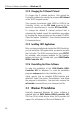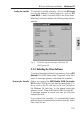Operation Manual
103
3 Driver Software Installation – Windows 98
English
5. Select the option “Specify a location”. Click on the
Browse button and browse to the path where the
Setup files are found:
<CD-ROM DRIVE>\CARDWARE\M2\
WINDOWS.98\ENGLISH.
Click on OK and then on Next.
6. The path then appears in the next dialog. If it is
correct, click on Next.
7. The driver installation files are then copied to a
temporary folder. A short audible signal tells you
that the new hardware has been successfully
implemented.
A message confirms that Windows has installed the
software that the new hardware device requires.
Click on Finish.
8. The Setup program’s sign-on screen appears. To
read the latest information on the Controller and the
installation procedure, click on View AVM readme
now.
To proceed with the installation, click on Continue.
You can abort the installation at any time by clicking
on the Cancel button.
9. In the next dialog, the Controller M2 is selected by
default. Click on Continue.
10. Specify the folder in which you want the software to
be installed. The default suggestion is “C:\IDRIVER”,
but you can change this to any other path you wish.
When your entry is complete, click on Continue.
11. Next, select the GSM mobile telephone model you
want to use with the Controller, and click on Continue.
12. In the next dialog, select the D channel protocol used
on your ISDN line. The protocol you select here will
be the one activated by default when the Controller
is loaded automatically.