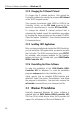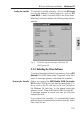Operation Manual
101
3 Driver Software Installation – Windows 95
English
3.3.4 Changing the D Channel Protocol
First connect the desired cable (ISDN or GSM) to the
Controller. Then run the M2 Load program for the
desired D channel protocol, such as M2 Load GSM.
To change the default D channel protocol that is
automatically loaded, run the M2 Setup program in the
“AVM” program group. This program allows you to enable
and disable the automatic loading of the Controller and to
choose which D channel protocol is activated on automatic
loading. Furthermore, you can also set the CAPI Soft-
Compression option or change the GSM mobile phone
model used with the M2. When you have finished
configuring the options as desired, confirm them by
clicking on Continue.
On closing, the Setup program displays the Controller’s
configuration. Acknowledge this by clicking on Continue.
3.3.5 Installing CAPI Applications
After you have installed and started the ISDN-Controller,
you can install the CAPI applications you want to use with
the Controller. The ISDN communications suite FRITZ!32,
for example, with program modules for file transfer,
telefax and more, is included with your AVM Mobile
ISDN-Controller M2. If you want to use these capabilities
in GSM operation, install the CAPI application FRITZ!GSM.
AVM also supplies the ISDN CAPI Port Driver for
Windows 95/98 to connect your computer to the Internet
over ISDN using Windows 95/98’s TCP/IP stack. This
driver creates virtual modems that applications can use
to connect to Internet, on-line and BBS services, or for
RAS (Remote Access Service) connections to other
computers over ISDN. The AVM ISDN CAPI Port Driver is
found on the Mobile ISDN-Controller M2 CD-ROM in
the folder \Programs\Capiport\.
For further details, please see the on-line help file
accompanying the CAPI Port Driver and Chapter 4 in this
manual.