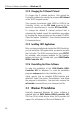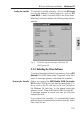Operation Manual
99
3 Driver Software Installation – Windows 95
English
After installation you will be able to change D channel
protocols, and thus switch from fixed-line ISDN to
GSM operation, using the program icons in the “AVM”
program group (see Section 3.3.4 below).
12. Click on Continue. The Setup program copies the
driver files to the specified drive and directory.
On closing, the Setup program displays the Controller
settings. Acknowledge by clicking on Continue.
You will now find a new folder named “AVM” under
“Programs” in the Windows 95 Start menu. This folder
contains the shortcuts M2 Load DSS1, M2 Load
1TR6, M2 Load GSM, M2 Unload, M2 Help and M2
Setup.
This completes the driver software installation for the
AVM Mobile ISDN-Controller M2 in Windows 95.
3.3.2 Loading the Driver Software
In order for you to use the Controller, its driver software
must be loaded. The driver is loaded upon completion of
the installation procedure. The CAPI 2.0 interface is
available to applications only when the Controller is
loaded.
By default, the Controller is loaded automatically when
you insert the Controller in the PCMCIA slot or when you
start Windows 95. Loading takes place before programs
in the Startup group are launched, so that you can use the
Startup group to run CAPI applications automatically. You
can also deactivate the automatic loading function (see
Section 3.3.4 below).
To load the Controller manually, click on the M2 Load
icon for the desired D channel protocol—such as M2
Load DSS1—under Programs/AVM in the Start menu.
When the Controller is loaded, the following message box
appears:
Loading the Controller