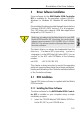Operation Manual
LS
3 Installation of the Driver Software – Windows 95
If you do not hear an audio signal and the “New Hardware
Found” message does not appear, activate PC-Card
(PCMCIA) support in the Windows 95 Control Panel and
repeat Step 3. If the message still does not appear, please
see Chapter 5.
7. The Setup program’s sign-on window appears. If you
want to read the Readme file with the latest
information on the Controller and the installation
procedure, click View AVM readme now.
To proceed with the installation, click Continue.
You can abort the installation at any time by clicking
the Cancel button.
8. Next, you select the controller to be installed on your
computer. The Mobile ISDN-Controller M1 is
selected by default. Click Continue.
9. In the next dialog, enter the name of the folder in
which you want to install the ISDN-Controller software.
The default is C:\IDRIVER. You may retain this or
enter any other name.
When your entry is complete, confirm by clicking
Continue button.
10. Next, select the GSM mobile telephone model you
want to use with the Controller, and click Continue.
The installation program now copies all files to the
specified folder.
Upon closing, the Setup program displays the Con-
troller settings. Acknowledge by clicking Continue.