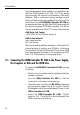Operation Manual
16
2 Installation
2.2.2 Installation in Windows 95 OSR 2.1
After you have connected the ISDN-Controller B1 USB
to your computer or USB hub, Windows 95’s Plug & Play
mechanism detects the ISDN-Controller. The Windows
driver database is updated, and the Add New Hardware
Wizard displays a message box with the title ”New
Hardware Found” and the message ”The Hardware Wizard
is installing the following device: Unknown”. Click on OK.
• Insert the floppy disk labeled ”AVM ISDN-Controller
B1 USB, Installation Windows 95 OSR 2.1” in your
3.5" floppy disk drive.
If the driver software was supplied on a CD-ROM,
insert the B1 USB CD in your CD-ROM drive.
• In a message box the Wizard notifies you that it is
searching for an updated driver. By default, the floppy
disk drive is searched.
If your driver software was supplied on a CD-ROM,
then click on the Other Location button in the next
dialog and enter the following path:
D:\Cardware\B1USB\Windows.98\B1USBset.inf
(or browse to find the correct path, if different). Then
click on Continue.
• The next dialog notifies you that the Hardware Wizard
located the driver for the AVM ISDN-Controller B1
USB. Click on Continue.
• An error message box now appears and instructs you
to insert the required disk. Simply click on OK.
The ”Copying files” dialog appears. In this dialog you
may select the drive and path to the driver files:
Floppy disk: i.e.: A:\B1USBset.inf
or
CD-ROM: i.e.: D:\Cardware\B1USB\ Win
dows.95\B1USBset.inf
Click on Continue. Windows now copies the Setup
files for the ISDN-Controller B1 USB to a temporary
directory on your hard disk.