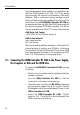Operation Manual
13
2 Installation
• Examine the USB cable. It has a different connector
at each end, one plug with a flat, rectangular cross-
section (called the Series A plug) and one with a
square cross-section (the Series B plug).
• Connect the Series A plug to the USB socket of your
computer or USB hub.
• Then connect the Series B plug to the socket labeled
”USB” on the ISDN-Controller B1 USB.
• After you have connected the ISDN-Controller B1
USB to your computer or hub, the second LED from
left also lights up.
• Now you need to connect the ISDN-Controller to your
ISDN line. The ISDN cable supplied has an RJ45 plug
at each end. Insert one in the jack for your ISDN line,
and the other in the socket labeled ”ISDN” on the
ISDN-Controller B1 USB. The six-meter cable can
be routed as desired.
The AVM ISDN-Controller B1 USB is now connected to
the power supply, the computer and the ISDN line.
2.2 Setting up a New Hardware Component and Installing the
Driver Software for the ISDN-Controller B1 USB
In the next part of the installation procedure, the ISDN-
Controller B1 USB is integrated in Windows by the Add
New Hardware Wizard, and its driver software is installed.
2.2.1 Installation in Windows 98 and Windows NT 5.0
After you have connected the ISDN-Controller B1 USB
to your computer or hub, the operating system’s Plug &
Play mechanism detects the ISDN-Controller. The Windows
driver database is updated, and the Add New Hardware
Wizard appears with the message, ”This Wizard searches
for new drivers for: AVM ISDN-Controller B1 USB”. Click
on Next.